Assign Tasks
![]()
Tasks
The Tasks group box lists the tasks from the schedule and allows you to filter and select them for assignment to task categories.
Filter by
Select the task category for which the tasks are to be listed in the task selector.
Select All
Click Select All to select all of the tasks in the task selector.
Deselect All
Click Deselect All to deselect all of the tasks in the task selector.
Category
Select the task category to which the selected tasks are to be assigned.
Apply
Click Apply to assign the selected tasks to the selected task category and leave the form open.
OK
Click OK to assign the selected tasks to the selected task category and close the form.
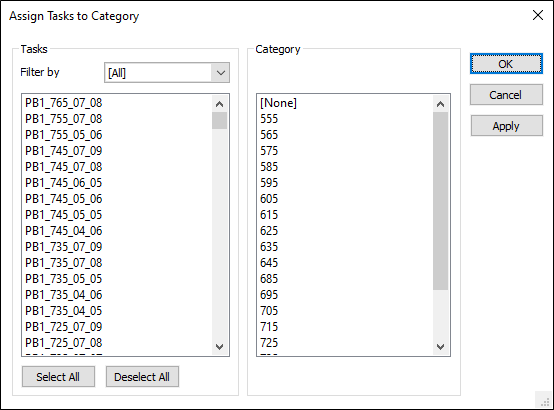
Forms
Click the Forms button to select and open a saved form set, or if a form set has been loaded, save the current form set.
By design, the Forms button is not available for loaded Vizex layers (i.e. when opening the form set properties of a layer in the Vizex Layer Display pane). In Vizex, the Forms button is only available for new forms opened via the Home tab or the Vizex tab, in the Layer group (or by double-clicking on a form type node in the Vizex Layer Types pane).
Save and Save As
Click the Save button to save the changes you have made to the form set. Click Save As to save your changes as a new form set. Save As will default to the first available form set number.
Reset
Click Reset to clear the form of all values and reset the form to its default state.
Reset Tab
For tabbed forms, select Reset Tab to clear the active tab of all values and reset the tab to its default state - without making any changes to other tabs in the dialog.
Undo and Redo
Click Undo (CTRL + Z) to undo recent changes in the form. After an Undo, click Redo (CTRL + Y) to restore the last change that was undone.
Collapse
Collapse (roll-up) the form to preview a chart, or preview the results of an operation in Vizex, or obtain input values from Vizex, the Property Window, the File Editor, or the Plot Editor.