Populate Orientations
![]()
The Orientations from Wireframes tool extracts / blends the local Azimuth and Plunge from a wireframe, or set of wireframes, to populate a block model for use with the Variable Search options in the kriging and IDW forms. Using a Structural Trend model for this purpose can be a time consuming process, and so Populate Orientations is the recommended tool.
The following parameters must be specified in the Populate Block Model Orientations from Wireframes form:
Input File
File
Select the File to be used for orientation, changing the Type if required. Optionally set a Filter.
East, North and RL field
Specify the names of the fields in which the Easting, Northing, and RL coordinates are stored.
Domain Field
Specify the name of the field where the Domain name for the wireframes is stored. When the field is selected, the Wireframes grid will autofill with the domains contained in the input file.
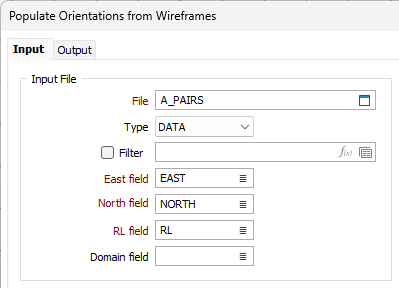
Options
The following options are provided for the method to be used to determine the orientation for the block model:
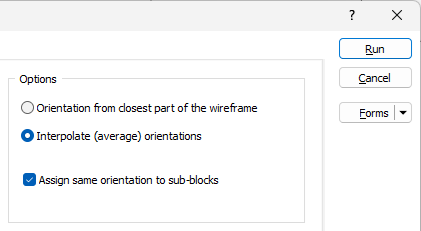
-
Orientation from closest part of the wireframe - A Nearest Neighbour method, this takes the normal vector of the wireframe point nearest to the query point.
If the nearest point falls on an edge between two triangles, the average of their normals is returned. If the nearest point falls on a vertex, then a weighted average of the normals of the triangles meeting at the vertex is returned. Weighting is determined by the angles spanned by the triangles at the vertex.
-
Interpolate (average) orientations - A search over the neighbourhood of the query point is made and an integral distance weighted average of the normals of all triangles lying in the neighbourhood is calculated. Each triangle is assigned a weight determined by taking an (approximate) integration of the reciprocal of the distance of all points from the query point:
weight = integral 1 / ||queryPt - x||
Interpolate (average) orientations finds a vector V that maximises the weighted average cosine of the angle differences between V and the triangle normals, or equivalently minimises the weighted average of 1 - cosine of the angle differences.
Assign same orientation to sub-blocks
Select this option to ensure sub-blocks of the same parent block, that belong to the same domain, are assigned the same orientation. The orientation is determined at the centroid of the parent block.
Wireframes
The Wireframes grid is used to select the wireframes to be used to determine the orientation to be assigned to the block model.
The Domain column is automatically populated with the domains contained in the specified Domain field of the input file.
If a Domain field value is not selected, the Autofill the Grid option in the Wireframe grid toolbar will add a row for every possible Domain value. If you click the Autofill the grid button the Wireframes grid will be populated with domains.
For each Domain in the grid, you can select the wireframe Type and Name to define them.
In the Plunge Direction group in the grid, the Azimuth [Z] and Plunge [X] for each domain wireframe can be defined manually or using the Autofill button.
Wireframes that belong to the same Domain share the same global Plunge. If the Plunge for one wireframe in a domain is modified, the new value will be assigned to other wireframes in the same domain. If a Domain is selected for a wireframe, its Plunge is set to the value of an existing wireframe belonging to the selected domain.
The Autofill button in the Autofill column enables you to select a variogram control file to define the Azimuth and Plunge values for the wireframe domain. If you click the button for the row and select a variogram, the values will be automatically filled. You can Preview the domain using the icon provided.
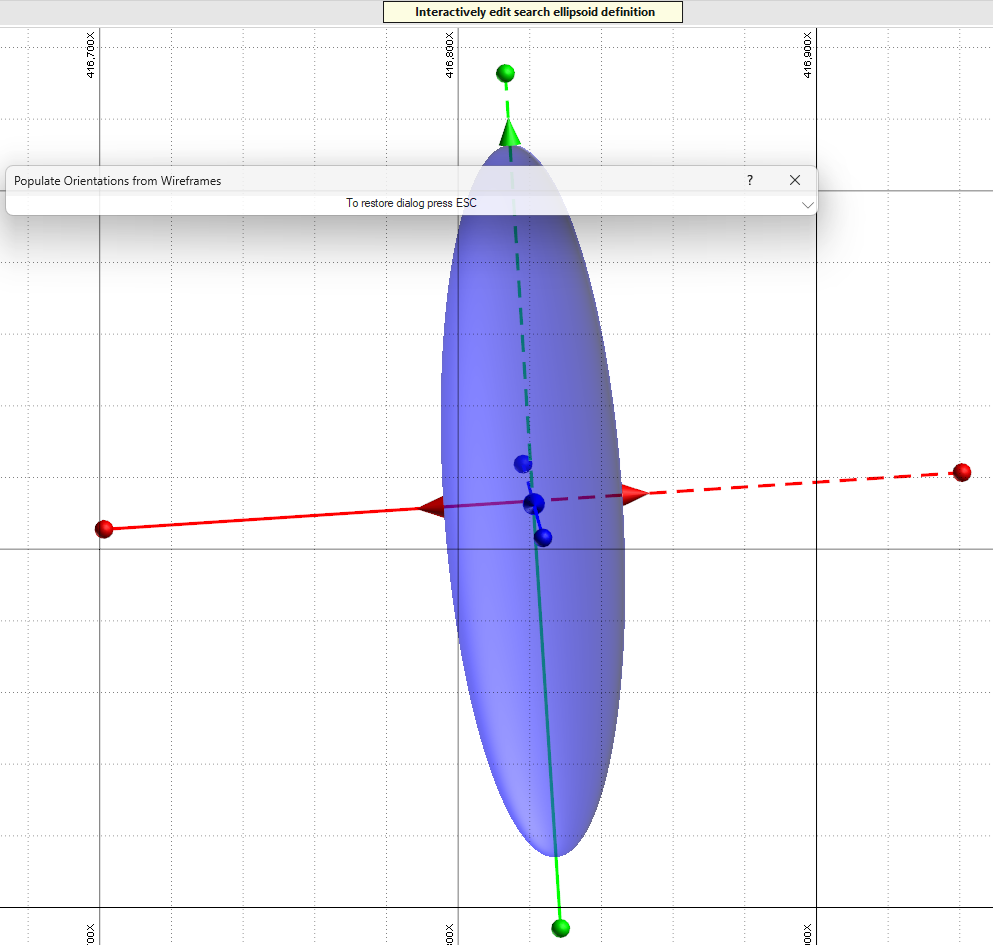
You can modify the Azimuth and Plunge of the ellipsoid in Vizex and press Esc to save the change and return to the Wireframes grid. The values will have been updated with the changes you made.
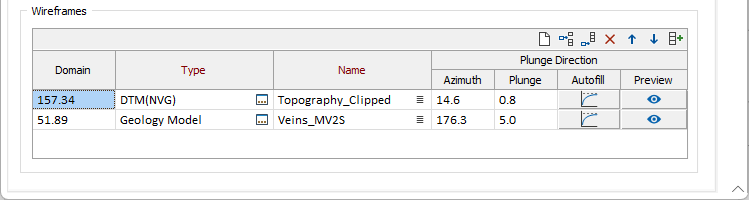
Forms
Click the Forms button to select and open a saved form set, or if a form set has been loaded, save the current form set.
Run
When you have set unfolding options and specified a Wireframes or Strings input mode, click Run to begin the Flattening process.