Populate Block Model
The Create Trend algorithm produces trend models which unfold an input trend surface and its proximity into an isotropic unfolded space. This allows the trend models to be used for populating a block model.
![]()
Files
The following parameters must be specified in the Populate Block Model form:
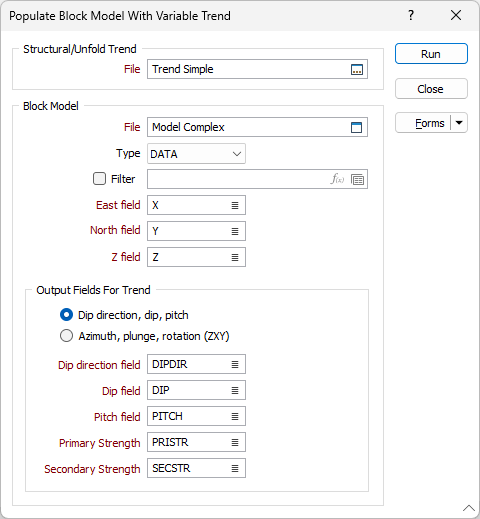
Unfold Trend file
An unfolded structural interpretation of the block model is required as an input to the calculation of anisotropic trends. Double-click (or click on the Select icon) to select a structural trend model (*.mmstf) file.
Block Model File
Double-click to select the name of the block model file that will be populated, Optionally, apply a filter to create a separate structural trend for each geological domain.
East, North and Z field
Specify the names of the fields in which the Easting, Northing, and Z coordinates are stored.
Output fields for Trend
Specify the names of the output fields. Fields will be created if they do not already exist in the block model file.
If you select the Dip Direction, Dip, Pitch option, you can select the fields containing these values for the search. These fields change the orientation of the model as well as the search ellipsoid. If they are specified, the process will use the values in these fields rather than the Azimuth, Plunge and Rotation values defined in the form.
If you select the Azimuth (Z), Plunge (X), and Rotation (Y) option, you can configure these values to define the rotation angles for the search ellipsoids.
Primary Strength and Secondary Strength field values determine the shape of the ellipsoid and describe the relationship (factor) between the 1st and 2nd directions (long axes) in the search ellipse and the 3rd direction (short axis). The magnitude of anisotropy is taken relative to the major direction of continuity.
See: Display Trend
Forms
Click the Forms button to select and open a saved form set, or if a form set has been loaded, save the current form set.
Run
When you have set unfolding options and specified a Wireframes or Strings input mode, click Run to begin the Flattening process.