Categories
The Categories tab of the Block Model Report form allows you to apply a Volume Factor when processing the blocks in the file.
Volume factors record the portion of each block inside a constraint such as a wireframe. When reporting estimates for block models that have been constrained and contain volume factors, you can use the Apply Volume Factor settings to control the volume and tonnage that is reported.
To define the volumes of blocks between two sets of constraints, you can derive volume factors from other volume factors. For example, you can calculate the portion of each block inside each of the two constraints, orebody and pit, to report the volume of material inside the orebody and inside the pit.
Using the Calculate function (on the File tab, in the Edit Data group) you can then calculate a new volume factor which correctly determines the volumes of blocks between the two sets of constraints.
Apply Volume Factor
When reporting the estimates for block models that have been constrained and contain volume factors, you can use those factors to control the volume and tonnage that is reported. There are two ways in which the factors can be applied:
Volume factor field
Select this option to specify the name of a field in the block model file that contains volume factor values. Double-click (F3) to select the field that contains volume factor values.
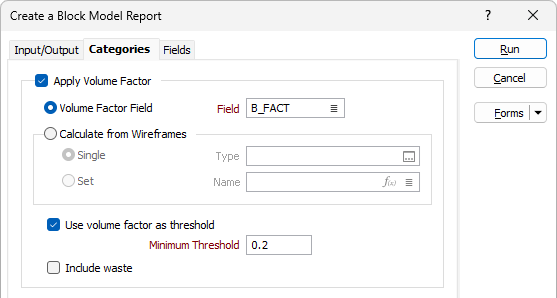
Calculate Using Wireframe
Select this option to select the Wireframe or the Wireframe set that will be used to calculate volume factors on-the-fly.

To process a single wireframe, select the Single option, select the Type of the wireframe, and then the Name of a wireframe of that type.
To process multiple wireframes, expressions, wildcards and partial names may be used in the Name field to select multiple wireframes as an adhoc wireframe set. A right-click Preview option will perform a check of an expression before using that expression to generate an updated list of wireframes. Alternatively, you can click the Expression icon ![]() and use the Expression Editor to create, modify and validate the expression. When a name or wildcard is entered in the Name field, and the Expression button is selected, the name/wildcard will automatically be converted to a valid expression when opened in the editor.
and use the Expression Editor to create, modify and validate the expression. When a name or wildcard is entered in the Name field, and the Expression button is selected, the name/wildcard will automatically be converted to a valid expression when opened in the editor.
To process the wireframes in a predefined wireframe set, select the Set option.
It is recommended that you Validate wireframes prior to using them in any process.
Use Volume Factor as Threshold
When this check box is selected, blocks are included whenever the block factor value is greater than zero. In other words, blocks which even slightly intersect the wireframe(s) are included.
Minimum Threshold
Enter a Minimum threshold value. For example, you may want to include blocks only when at least 20% of those blocks fall inside the specified wireframe(s).
Include waste
When this check box is selected, a factor of (1 - factor) is applied to the volume. This will add another column to the report called WASTE, whose values can be either True or False, and in the case of a Standard report, Total.
The report will be sorted so that the WASTE = False records are written before the WASTE = True records.
Report Categories
Select the Categorisation check box if you want to use one or more fields, the names of which must be specified in the Category fields list box, to categorise the reported grade estimates. For example, you might want to report estimates according to Material and then by Classification.
Use the buttons on the local toolbar to Manage the rows in the list.
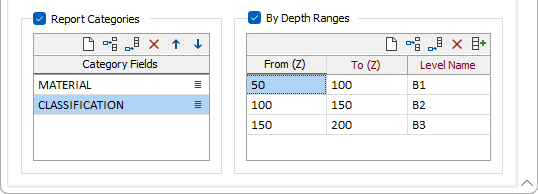
By Depth Ranges
Select this option when you want to define ranges in the report using a set of From-To RL ranges and assign a Code value to each range. The From-To intervals must not overlap; however the To value of one interval can be a lower value than the From value of the next interval.