Point Sample Grades
![]()
In the Point Sample Grades form, the function requires data with coordinates in the X and Y plane and an associated string or outline file. These polygons restrict which values will be used in the calculation. Because the polygons have been created in a given orientation with respect to the input block model file, you must set the orientation to be the same in this function. For example, if you drew outlines while viewing the input data in PLAN, you must set Orientation to PLAN.
The orientation you choose controls which of the coordinate fields are enabled. These are the fields that will be used to calculate area. Enter a value in the Thickness response. Normally this will be the block or bench height, or the section thickness. This value will be used with the coordinate values to calculate volume.
The function produces a report containing the estimates above the cutoff grade and those below it.
Input
File
Double-click (or click on the Select icon) to select the name of the input file. If required, use a filter to selectively process records.
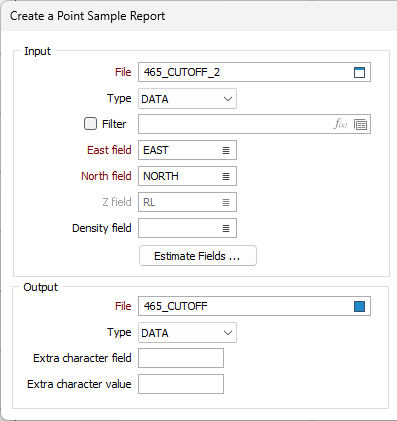
East, North and Z fields
Enter the names of the coordinate fields in the Input file. Which of the East, North and Z fields is enabled, depends on your choice of orientation. For example, if you set Orientation to PLAN, the East and North field will be enabled.
Density field
Double-click (F3) to select the name of the field in which Density values are stored.
Calculation Parameters
Default Density
Enter a default Density value. The Default Density will be used when an Density value is missing in the record being processed. If there is no Density field in the input file, and you don't enter the default Density a value of 1.0 will be used in the tonnage calculations.
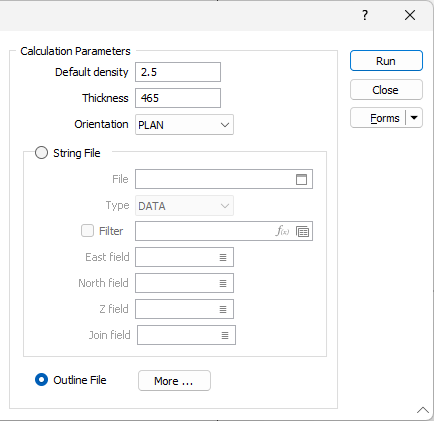
Estimate Fields
Click the Estimate Fields button and enter the names of the fields for which you want to calculate cutoff block grades. Enter the cutoff value for each field in the column opposite.
Thickness
Enter a value in the Thickness response. This defines the third dimension required to calculate volume. It will typically be a bench height or section thickness.
Orientation
Select an option from the drop-down list. Because the outline file has been created in a given orientation with respect to the input block model file, you must set the orientation to be the same in this function. For example, if you drew outlines while viewing the input data in PLAN, you must set Orientation to PLAN.
String File
Select a file Type and then double-click (F3) to select the input File that contains the polygons you want to use to restrict the data. Optionally, apply a Filter to limit the records to a particular subset of data.
Double-click (F3) to specify the names of the fields in which Easting, Northing and Z coordinates are stored.
Outline File
If you intend using outlines to restrict which blocks are used in the calculation, select the Outline File option and click the More button opposite. See: Outline Restrictions
Output
Double-click (or click on the Select icon) to select the name of the Output file.
Extra character field and value
If you want to add a character field to the output, enter the name of the field in the Extra character field response. To populate the field, enter a value in the Extra character value response.
- If the Report file already exists, you will be given the opportunity to overwrite or append to it.
- Because you can append the output of this function to an existing file, you can run several calculations using different parameters. The Extra field can therefore be used to identify the differences between each calculation, especially if you need to use a filter in some subsequent process.
You can only append reports in the Output file if they are for the same estimate field.
Forms
Click the Forms button to select and open a saved form set, or if a form set has been loaded, save the current form set.
Run
Finally, click Run to run the function.