Fields
The Fields tab of the Block Model Report form allows you to apply primary field cutoffs to the elements specified in a Report Fields grid list. A Cutoff Set or a Colour Set can be used to define the ranges in which the cutoffs are reported.
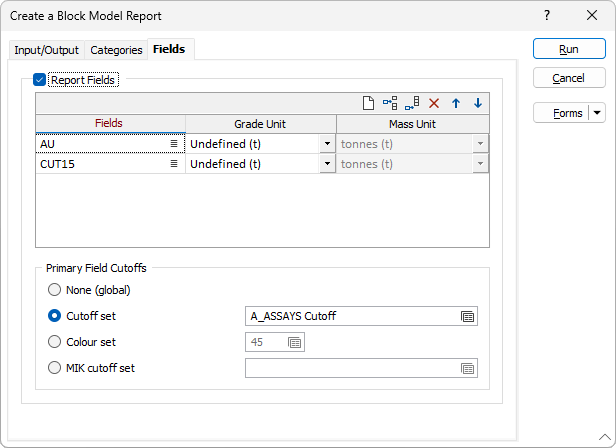
Report Fields
Select this check box to report field cutoffs. Use the grid list to specify the fields to report on. The ranges in the Cutoff file are applied to the FIRST field in the list. Use the buttons on the local toolbar to Manage the rows in the list.
Note: If you are using a MIK cutoff set, the fields grid must contain a single row. This is the field in which the e-type estimate is stored. This row is used only to define the field name and units. The Output file is modified to have a single Cutoff field rather than separate From and To fields. Cumulative statistics are not written to the file.
Fields
Double-click, or click on the List icon, to select the fields you want to calculate cutoffs for. Dynamic field expressions are supported. Click on the Use an expression instead link to open the Expression Editor:
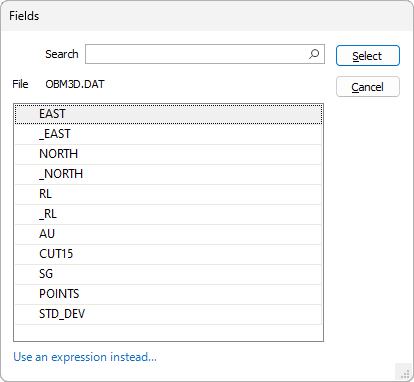
Alternatively, right-click on a field and select Edit Expression.
Note: You can select a field more than once provided that the Mass Units for reporting are different. See: Fields and how they are used
Grade Unit
When calculating the reported values for grades, each value can be weighted according to either:
- the block volume (m3) or
- the block tonnage (t). The tonnage option includes density in the calculation.
If you select a Grade Unit, the corresponding mass of the element in the material can be determined by multiplying the grade, as specified for the element by the value in the field, by the volume (m3) or tonnage (t) as appropriate.
| % | Percent | lb | Pounds |
| ppm | Parts per million | oz | Troy Ounces |
| kg | Kilograms | carats | Carats |
| g | Grams | dwt | Pennyweights |
Note: If you have chosen an Undefined, Percent (m3) or ppm (m3) Grade Unit, the Mass Unit input will be disabled (since the unit is unknown).
Mass Unit
Select the Element Unit (Tonnes, Ounces, Grams, Carats, Pounds, Pennyweights, Kilograms) that will be used to report the mass of the element in the material.
Primary Field Cutoffs
Select the None (global) option to create an all-inclusive global report. If you prefer to define the ranges that will be used in the report, there are three options:
- Cutoff set.
- Colour set.
- MIK cutoff set
Cutoff set
Select the Cutoff set option when you want to define the ranges in the reserve report using a cutoff set. If you need to create a cutoff set, right click in the cutoff set response.
When using a cutoff set to define the ranges that will be used in the report, you can click on a Calculate button to calculate a range based on first and last values (you enter) and either a set number of intervals or a set interval size. See: Create a cutoff set
Colour set
Select the Colour set option to define ranges in exactly the same way as for colour numeric sets. You can use all the relevant functionality such as Assign to create ranges. See: Numeric Colour Sets
MIK cutoff set
Select the MIK cutoff set option when you want to include MIK modelled recovery factors in the estimation of grades. Grade and Probability fields for each cutoff are queried based on the cutoff values defined in the cutoff set (this is the same cutoff set used to generate the model in Modelling | 3D Block Estimate | Multiple Indicator Kriging).