Convert
![]()
The conversion process will attempt to adjust the block coordinates to compensate for any numerical inconsistencies. This is achieved by adjusting the parent block positions to ensure that sub-blocks do not cross parent block boundaries.
If no origin is specified, the block position of the largest block is assumed to be the origin and the size of the largest block is assumed to be the parent block size. These may both be overridden by specifying the origin and the parent block size. If there are empty values for the parent block dimensions, the process will use the dimensions of the largest parent block.
Regular and irregular block models can be handled by the conversion process.
File
Select a file Type and then double click (or click on the Select icon) to select the data File you want to convert as a block model file.
Block Position
Specify the Easting, Northing and Z coordinate fields in the input file and indicate the (Bottom-left, Centre, Top-right) block position of the points in the file.
Block Size
Set the Easting, Northing, Z dimensions of the blocks that will be written to the output file.
Parent Block Size
The size of the largest block is assumed to be the parent block size. This can be overridden by specifying the Easting, Northing, Z dimensions of the parent block. If there are empty values for the parent block dimensions, the process will use the dimensions of the largest parent block.
Select the Irregular check boxes if there are no parent blocks in that direction. If selected, the conversion process will not attempt to adjust the block positions in that dimension.
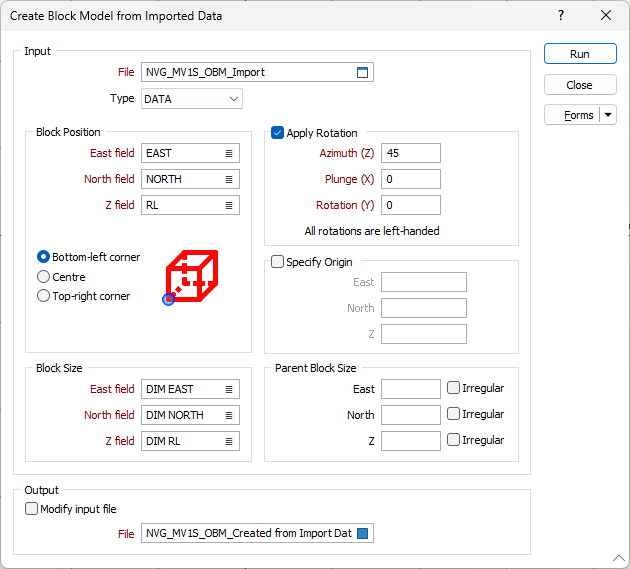
Apply Rotation
Select the Apply rotation check box to explicitly set the orientation of the converted block model by entering Azimuth (Z), Plunge (X), and Rotation (Y) values. All rotations are "left-handed". If you hold the axis with your thumb pointing in the positive direction, your fingers will curl in the direction of a positive rotation.
Specify Origin
Select the Specify origin check box to explicitly specify the origin of the converted block model. If no origin is specified, the block position of the largest block is assumed to be the origin.
Output file
If you want to write converted blocks to the Input file, select the Modify input file check box. Otherwise, enter (or double-click to select) the name of the Output block model file.
Forms
Click the Forms button to select and open a saved form set, or if a form set has been loaded, save the current form set.
Run
Finally, click the Run button to run the Conversion using the parameters you have defined.