View
![]()
This option is also available from the File Editor tab when a file is open and the Lookup Table Editor tab when a Lookup table is open.
Note that many of the options on the File Editor ribbon are disabled when you open a file in view-only mode. You cannot edit the contents of the file, however you can apply a filter, hide fields, change the font, and view file statistics.
To change the width of ALL columns
If you want to set the size of the columns then you can do it just like Excel:
- Select ALL the columns (click in the top left corner).
- Position the mouse over one of the column separators (the cursor should change) then double-click.
This will resize each column to fit the content (or if a field is empty, accommodate the width of the Field Name).
To change the width of one column
- Drag the boundary on the right side of the column heading until the column is the width that you want.
To hide one or multiple columns
|
|
Use the mouse (or use the CTRL key with the mouse) to select the columns that you want to hide and then click the Hide Fields button on the File Editor toolbar. Alternatively, select the Format | Hide Fields menu option. To show hidden fields, select the Format | Hide fields or the Format | Unhide Fields menu option. |
To change the font
To change the font (family, style and size) properties of the File Editor:
- Click the Font button on the File | File Editor tab, in the View group.
- Change your font properties:
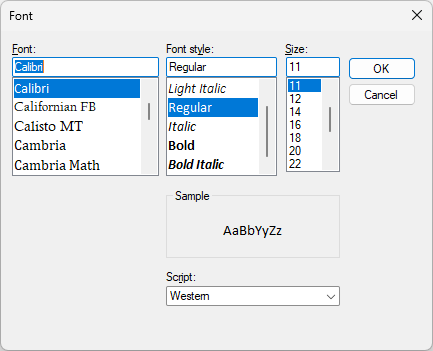
- Click OK. This will change the display font for all text in the File Editor.
To open a file for editing, see: Open