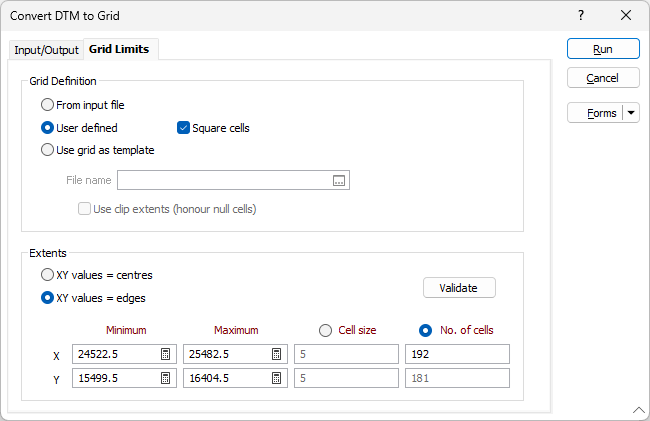Grid Limits
In the Grid Limits tab set the extents of the grid surface. The extents of the grid may be defined using either cell centres or cell edges; however the created file will always be stored using the existing format (cell centres).
Grid Definition
The limits of the grid can be defined in one of the following ways:
From input file
Double-click in the File box or click on the Select icon to select the name of an Input file that defines the extents of the grid.
When this option is selected, the Square cells check box option is enabled. If the Square cells option is selected, the Y Cell size and the Y No. of cells options in the Extents group are disabled; however their numerical values are always updated and are controlled by the extents of the data and the user’s X-value selections.
Changing the Number of cells or the Cell size will adjust the grid limits based on the Input min/max data.
When XY values = centres, the Minimum X and Y match the Minimum X and Y of the Input file and are not adjusted further.
when XY values = edges, the Minimum and Maximum X and Y values are adjusted to be half of the cell size beyond the extents of the data.
User defined
When this option is selected, the Square cells check box option is enabled. If the Square cells option is selected, the Y Cell size and the Y No. of cells options in the Extents group are disabled; however their numerical values are always updated and are controlled by the extents of the data and the user’s X-value selections.
In the Extents group, all input options and selection options are enabled.
The Minimum and Maximum X and Y values will be adjusted if there is a change in the Number of cells or the Cell size. Double clicking in the Minimum cells gets the Minimum values of the Input file and recalculates the Number of cells, the Cell size, and the Maximum values.
Double clicking in the Maximum cells will recalculate the Number of cells and the Cell size and may recalculate the Maximum values if necessary (due to rounding up the Number of cells) to make the grid valid.
Use grid as template
When this option is selected, the Output grid will match the cell size and extents of the template.
Double-click in the File box or click on the Select icon to select the name of the Micromine Grid file to use as a template.
The File name is a mandatory input and the Use clipped extents (honour null cells) check box option is optional. If the Use clipped extents check box is selected any null cells in the template become nulls in the new grid. If this option is unselected the Output grid takes the full rectangular extent of the template grid.
In the Extents group, the XY values = are enabled. Changing the XY values = selection updates the numerical Minimum and Maximum values on the form but does not alter the Output grid. All other options in the Extents group are disabled; however their numerical values are always kept updated.
If the User defined
Extents
XY values =
The XY values = options are always enabled and can be switched at any time. Doing so alters the values shown in the Extents but does not alter the Output grid in any way.
Minimum and Maximum X and Y
If XY values = centres is selected, the Minimum and Maximum X and Y values display the centroid coordinates of the origin (minimum X, Y) and end (maximum X, Y) cells. Thus the grid will extend one-half of a cell size in all directions beyond the displayed coordinates.
If XY values = edges is selected, the Minimum and Maximum X and Y values display the outer edge coordinates of the origin and end cells. Thus the grid extents will exactly match the displayed coordinates.
Validate
If the grid definition is User-defined, an option to validate the extents is available. When you click the Validate button, the Max X and Max Y values are updated to make the grid correct, if necessary.
Cell size
If Cell size is selected, the entire No. of cells row becomes disabled, although its values are still kept updated. The X and Y Minima are calculated so that the outer edges of the origin cell extend at least 0.5 x cell size beyond the input data and correspond to a multiple of 0.5 x cell size. The X and Y Maxima and No. of cells are then calculated so that outer edges of the end cell also extend at least 0.5 x cell size beyond the input data. (In other words the grid will always extend somewhere between 0.5 x and 1.0 x cell size in all directions beyond the input data.) This takes place automatically in From input file mode; in User defined mode it must be triggered manually by double-clicking the minima and maxima.
No. of cells
If No. of cells is selected, the entire Cell size row becomes disabled (values are kept updated). The X and Y Cell sizes and temporary number of X and Y cells are calculated to match the exact extents of the input data. One additional cell is then added to the temporary numbers of cells and the entire grid definition is then shifted 0.5 x cell size to the southwest. Thus the grid will always extend 0.5 x cell size in all directions beyond the input data. This takes place automatically in From input file mode; in User defined mode it must be triggered manually by double-clicking the minima and maxima.
Run
Finally, click the Run button to run the conversion process.