Output
On the Output tab of the form, specify the output file and set options to:
- exclude non-composited intervals
- Insert missing intervals
- handle duplicate fields
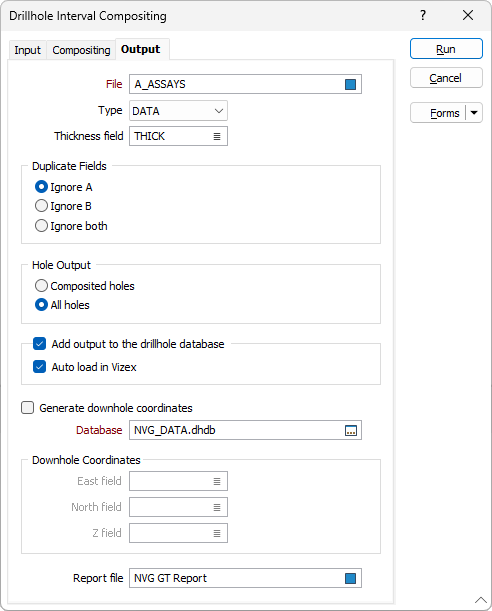
File
Enter the name of the output File. If any errors occur during the process, they will be written to the Report file. See: Errors in the Compositing process.
Thickness field
If you want to link calculations to a key field, you must specify a Thickness field on the form. This field is used to calculate the thickness of the rows that were skipped (if any), based upon the calculations that were performed during processing. The 'skipped' thickness is compared against the minimum composite length.
Duplicate Fields
Select a method of dealing with fields with the same name in the source files:
Selecting Ignore A , means that when Source File A and Source File B have fields with the same name, the output file will contain data from the field in Source File B. Fields unaffected by this switch are HOLE, FROM and TO, any calculated fields, and any fields with a Composite Method set to IGNORE.
Selecting Ignore B , means that when Source File A and Source File B have fields with the same name, the output file will contain data from the field in Source File A. Fields unaffected by this switch are HOLE, FROM and TO, any calculated fields, and any fields with a Composite Method set to IGNORE.
Selecting Ignore both , means that when Source File A and Source File B have fields with the same name, the output file will not include this field. Fields unaffected by this switch are HOLE, FROM and TO, any calculated fields, and any fields with a Composite Method set to IGNORE.
Hole Output
Selecting the Composited holes option means that only holes affected by the compositing process are written to the Output file. These are holes that are present in both Source files A and B.
Selecting the All holes option means that the output file will contain all holes that are present in either Source file A or B. Only the holes that are common to both files will be composited. Note however, that if the Output Intervals option (on the Compositing tab) is set to FROM A, the function will not write holes that only exist in Source file B.
Add output to the drillhole database
Select this option to automatically add the composited output file to the drillhole database specified below.
In many cases, it may be useful to store the results of the compositing process to the database that the input interval or assay file is associated with. This aids in visualisation, making it easier to display related downhole data in Vizex.
Auto load in Vizex
Select the check box to automatically load the composite output file in Vizex.
With the option enabled, a hatch layer will be loaded with the To field used for the Foreground Colour value.
The Auto load option will only be available if Add output file to the drillhole database has been selected.
Generate downhole coordinates
Select this option to define trace coordinates and write those coordinates to the specified drillhole database.
Specify a value for the East field, North field and Z field options or accept the [Auto] defaults to auto-generate the field names.
3D coordinates are needed whenever an Interval file is used in a process where the locations of the intervals must be known, for example, resource estimation assignments using polygons.
Drillhole Database
Double-click (or click on the Select icon) to select from a list of drillhole databases in the current project.
Press F5 to create a new drillhole database. Press F4 to edit a drillhole database you have selected.
Report file
Use the Report field to enter the name of the Report file