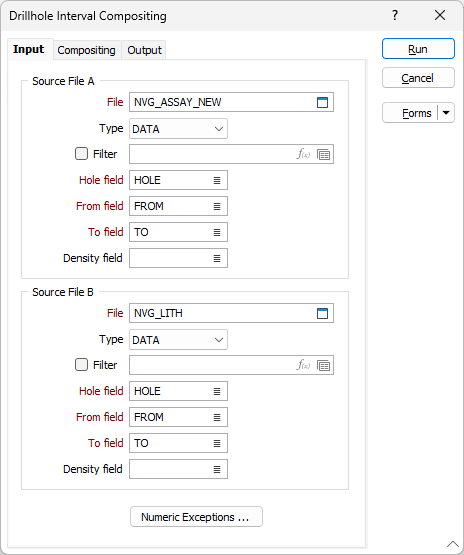Interval
![]()
The same option is available on the Grade Copilot tab, in the Composite group.
On the Input tab of the Interval Compositing form, the input files are referred to as Source File A and Source File B. When you run the function it produces a new Interval file and a Report file. The Report file contains information about the process such as error and warning messages.
This function is useful when you need to combine:
- Two Assay files.
- A Lithology file and an Assay file.
To combine the two input files, you can direct the function to use the intervals in Source File A, or it can use the intervals from both files. When the intervals in the two source files do not match, you must choose a method to determine the value that will be used in each interval in the output file.
If there are duplicate fields in the source files, you will need to change the names of those fields in one of the source files or exclude them by selecting one of the options in the Duplicate Fields group on the Output tab. See: Processing duplicate fields
Nominate a drillhole database on the Output tab. Specify the names of the required fields if they have not updated automatically. The function needs these fields to calculate the coordinates at the centre of each interval. You can also choose an option to include an updated thickness field in the Output file.
Validate all the files you will use as input to this function before running the function. There should be no overlapping intervals. See: Drillhole Validation
Source files A and B
Double-click (or click on the Select icon) to select the name of the input files containing the data you want to composite and optionally apply a filter.
Fields
In order to composite the data in an Interval file, you need to identify the Hole field and the fields containing the From and To depths that define each interval. Click on the Fields button to specify Hole, FROM, TO, and DENSITY fields.
Numeric Exceptions
(Optionally) Use the Numeric Exceptions group to control the way that non-numeric values are handled. Non-numeric values include characters, blanks, and values preceded by a less than sign (<).