Frame
While some properties are specific to the type of frame, most frames share a common set of properties that can be edited on the Frame tab of the form.
Position
Units
Enter the (% of FRAME , MILLIMETRES, INCHES) units in which you want the offsets and the width and height of the frame to be measured. % of FRAME always uses the X frame as reference. They are the recommended units since they are independent of the paper size.
For example: An offset could be specified as 2% of the X frame length. If the frame is 100cm long, then the offset will be 2cm.
Horizontal Offset and Alignment
Specify the horizontal distance that the text frame will be offset from the LEFT, RIGHT or CENTRE of the Header or Footer region, depending on the chosen alignment. By default, the Horizontal Alignment of the frame is LEFT.
Vertical Offset and Alignment
Specify the vertical distance that the text frame will be offset from the TOP, BOTTOM or CENTRE of the Header or Footer region, depending on the chosen alignment. By default, the Vertical Alignment of the frame is CENTRE.
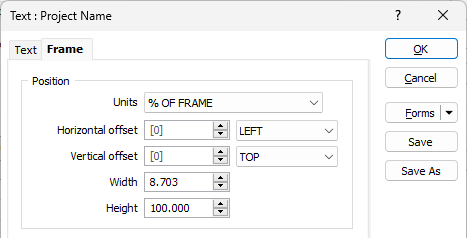
Margins
Units
Enter the (% of FRAME , MILLIMETRES, INCHES) units in which you want the margins to be measured. % of FRAME always uses the X frame as reference. They are the recommended units since they are independent of the paper size.
For example: A margin could be specified as 2% of the X frame length. If the frame is 100cm long, then the margin will be 2cm.
All margins the same width
Select this option to disable Right, Top and Bottom margin values. Changing the value for Left will change all other values (Right, Top and Bottom) to match.
Left, Right, Top, Bottom
Having specified the units in which the margins will be measured, enter values for the Left, Right, Top, and Bottom margins (or just Left if the All margins the same width option is selected).
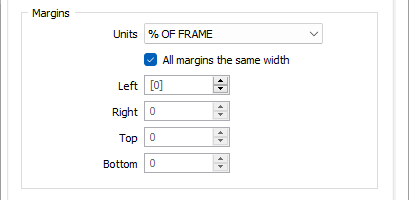
Appearance
Fill Colour
Double-click the colour palette to select a fill colour for the frame.
Border Colour
Define the colour for the frame border. This input is disabled when a NULL fill colour is selected.
Border Style
Select a (SOLID, DASHED, DOTTED) line style for the border. This input is disabled when a NULL fill colour is selected.
Border Thickness
Enter a line thickness value (in points) for the border of the frame. This input is disabled when a NULL fill colour is selected.
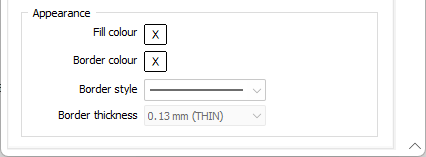
Undo/Redo
The Undo/Redo function is enabled for changes made to header/footer frames and captures all movement/resizing of frames in the Drillhole Log.
On the application title bar, or the Quick Access Toolbar, click Undo (CTRL + Z) to undo the last edit. The Undo function records the edits you have made and will undo those edits in reverse order. Following an Undo, click Redo button (CTRL + Y) to re-apply the last edit.
Making changes to the drill hole log's form set (via the configuration form ) will clear the available undo steps.