Input
On the Input tab of the Summary Report form, select a Drillhole Database and the files and fields you want to group and summarise by.
Database
Double-click (F3) to select
Select the Filter check box if you want to apply a filter to the database. Enter a filter number in the adjacent response. Double click (F3) to see a list of existing filters. Right click (F4) to open the dialog box where you can create a new filter.
Key Fields
Select a Key field in the Collar file (typically HOLE ID). Optionally, specify additional fields to group the report by. Note that order of the fields you select will affect the grouping in the report. Use the buttons on the local toolbar to Manage the rows in the list.
Subtotal
When more than one Key field has been specified, select this check box to generate subtotals for each group.
Grand total
Select this check box to generate a grand total across all groups.
Summary Fields
Field type
Select an (Interval, Event, Collar, Survey) field type.
File
Files associated with the database of the chosen (Interval, Event, Collar, Survey) field type (above) are available for selection. If you selected Collar as the field type, the Collar file associated with the database is already known.
Field Selection
Select which field to summarise in each file. Note that the order of the files and fields in the form will be reflected in the report. Use the buttons on the local toolbar to Manage the rows in the list.
Summary Data
For each file and field, select this check box to report the number of records that have data, the total length and the percentage length of the total length of the holes.
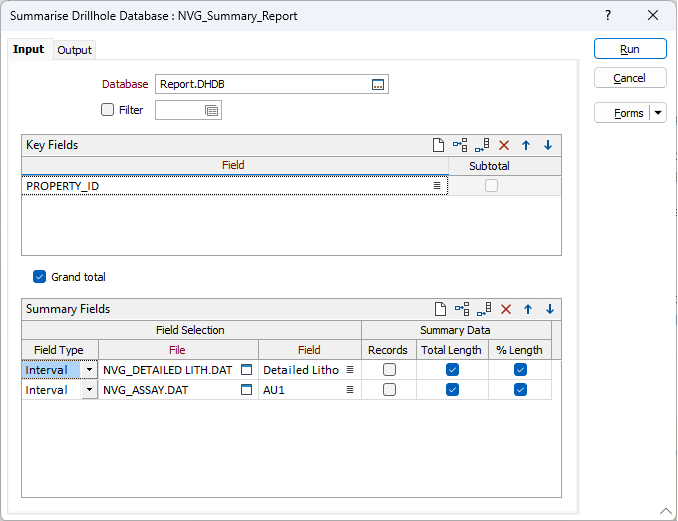
Forms
Click the Forms button to select and open a saved form set, or if a form set has been loaded, save the current form set.
Run
Finally, click Run to run the function. A summary will be generated. For very large files this may take a few moments.