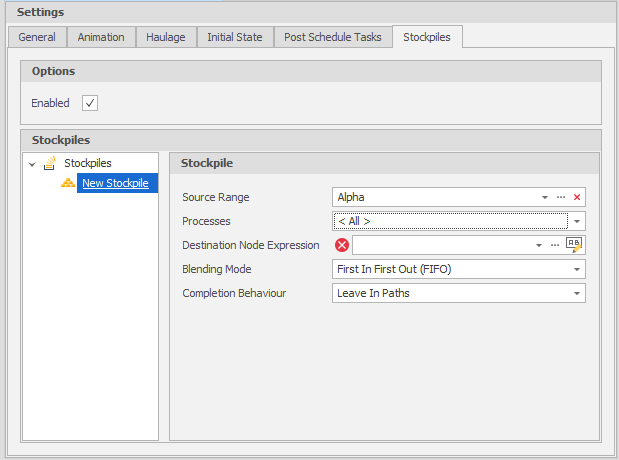Stockpiles
Stockpiles require Source and Destination tables be set up. You will also need to setup a Rehandle Process. For more information, see: Stockpile Setup
Options
Select the Enabled check box to enable Stockpile simulation
Stockpiles
To add a new stockpile to the Scenario, right click on Stockpiles and select New Stockpile:
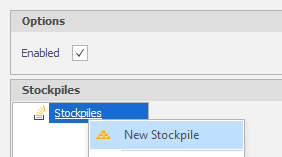
Set the following parameters of the Stockpile:
Source Range
This Range selects those nodes from your Source table that you wish to link to your Destination table. Your Source table will be filtered to these nodes when creating Destination Node expressions.
Processes
Provides another layer of filtering. Select which processes can work the stockpiled material.
Destination Node Expression
The stockpile works by linking records between the Source and Destination tables. This link is formed by the Destination Node expression which creates an address for each node included in the Source Range set up above. If a matching node address is found in the Destination table a link is formed.
For example, you may have added a Seam level during the export/import process that is not part of your Destination table structure:
Source Table: AlphaInPit/Strip1/Block1/NoSeam/Bench100
Destination Table: AlphaInPit/Strip/Block1/Bench100
To match the two addresses use the following node expression:
Text(SourcePit) + "\\" + Text(SourceStrip) + "\\" + Text(SourceBlock) + "\\" Text(SourceBench)
Blending Mode
Blending mode refers to how material of various quality is removed from the stockpile.
-
- First In First Out (FIFO)(Default)
- Material deposited to the stockpile before some other material will be removed before that material
- First In Last Out
- Material deposited to the stockpile before some other material will be removed after that material
- Blend
- Simulates stockpiles in which material of various qualities are blended
- Material is removed from the stockpile based on a weighted average of the constituent materials of the stockpile
- First In First Out (FIFO)(Default)
Completion Behaviour
Completion behaviour refers to how the application treats stockpile tasks once they have been completed. This includes Source and Destination tasks.
- Leave In Paths (default)
- Completing a stockpile task does not remove it from the equipment's Source or Destination Path if the task has been 'Over-pathed'
- 'Over-pathing' a task refers to telling the application to work more than 100% of the Source Quantity of a task.
- For example if you wanted to work a stockpile node twice you would include the node address in the Source Path and then add a Quantity Modifier:AlphaInPit/Strip1/Block1/Bench100 (200%)
- The task will remain in the equipment's Source Path until it has worked the full 200% at which point it will be removed
- This affects both Source Path tasks and Destination Path tasks. If you want to refill your stockpile you will need to over-path in your Destination Paths.
- Remove From Paths
- This option affects Source and Destination Path tasks
- Once a task has been completed, it is removed from the Path of the associated equipment.
- Over-pathing does not affect this behaviour.