Favourites
![]()
Use the buttons on the local toolbar to Manage the rows in the list.
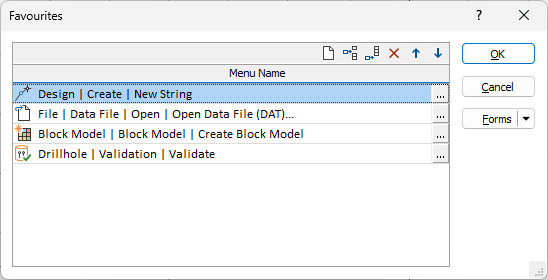
To add a favourite
- Click the Append Row or Insert Row button to add a new row.
- Click on the ellipsis to select a command for the row:
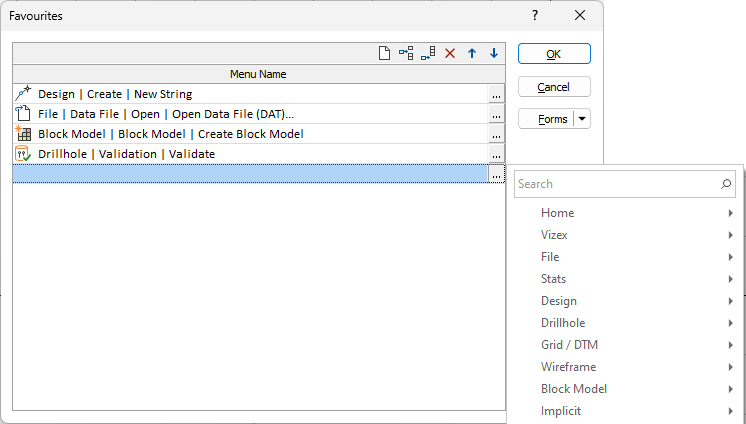
The chosen menu command is added to your list of favourites:
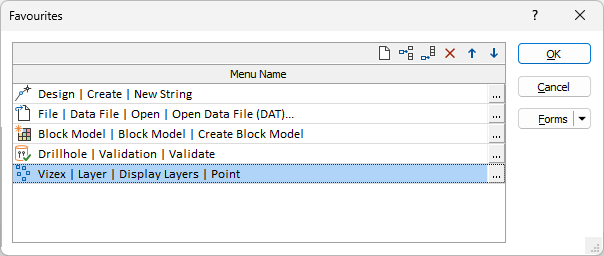
Favourites are saved in a system form set, per user, and apply across all projects.
To delete a favourite or favourites
- Select the favourites you want to delete and click the Delete button.
- To delete all favourites, click the Clear button.
To add favourites in a Command Search
- On the ribbon, enter a search string to find the command you want to add as a favourite:
- Click on the Star icon to the right of the command you want to make a favourite:
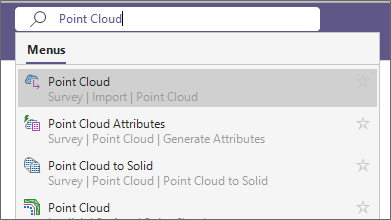
To share favourites
-
Use the Forms button menu to save and manage your favourites. Once they have been saved as a form set, your favourites may be exported, imported and loaded.
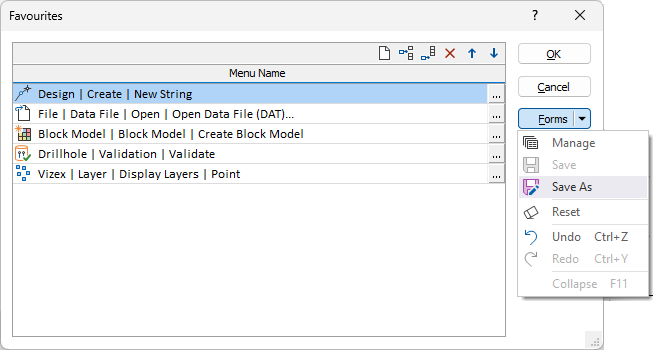
Accessing your favourites
Once they have been added, favourites are accessible:
- on a Favourites tab when you click in the Command Search box.
- on the Home tab, in the Favourites group.
- from the right-click menu in Vizex.
- from the Favourites (Layer Types) pane in Vizex: