Ribbon Groups and Toolbars
The tools on the application ribbons are organised into tabs and groups. Tools that set the Viewpoint in Vizex, for example, are available on the Vizex tab, in the Viewpoint group:
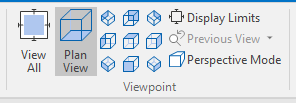
You can double-click in a ribbon group to move or "tear off" the tools in that group to a separate toolbar. By default, the toolbar is docked below the ribbon it was moved from:
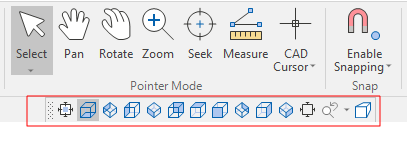
You can click and drag the handle at the far left of the toolbar (see above) to float it:

Collapse/Expand
You can click on the Collapse/Expand icon to the right of a floating toolbar, to make the toolbar smaller or larger:


Restore
You can restore a toolbar back to its ribbon group by:
-
Double clicking it
-
Dragging it back to the ribbon, or
-
If the toolbar is floating, clicking on the Restore icon as shown below:

When you subsequently tear-off a ribbon group in the same session, the application will remember the last docked or floating position and size of the toolbar.