Road Properties
The Road Properties form displays all segments for the current road as well as general road settings. The form can be opened from Edit Road with a road selected or from Road List for a road.

Default Road Parameters
The Name for the road can be modified using the field provided.
Set the Default width of the road, measured in the default units.
In order to end up with an accessible road, when you set the width, you may need to take into account the Berm width (if Berm access is enabled as part of your design parameters).
Enter the Default gradient value for the road, measured in the units configured in Setup.
You can select a Direction for the road from the drop down - Clockwise or Anti-Clockwise.
Entry Properties
The Entry Properties details for the road displayed in the East, North and RL fields cannot be modified directly. You can change the entry properties using Pick Point in Vizex to select an entry point.

Use the Entry location drop down to select whether the entry for the road is inside or outside of the base (constrained) pit footprint.
The Entry taper length field is used to enter a taper length for the entry of the road. The length of taper is the distance from the road crossing to the place where the taper starts. An appropriate taper length ensures a smooth taper back from the outside of the road entry to the original base. The default value is [Auto], as a suitable taper distance is automatically calculated based on the width of the road. However, if you want the berms to be tapered at a specific length, enter a value.
Road Reference Line
Select an option to determine whether the road length versus gradient will be calculated using either the Inner, Centre, or Outer radius of the road. The length calculation method you choose (and the accuracy of the result) will depend on the characteristics (tightness of curve etc.) of the road.
Select the Custom option to specify an offset value as a factor of the road width. The offset value can only be between 0 and 1 (inclusive of 0 and 1). This parameter is set when adding the road and, once the road has been added to the design, it can only be changed using the Road List or interactively via the Properties pane.
The default calculation method is Inner. If you do not specify a calculation method, the inner radius of the road will be used to calculate the road length.
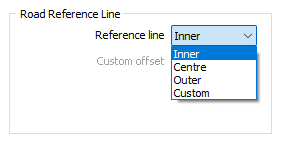
The selection you make here will determine how the gradient and radius of the switchback (if any) are measured.
Road Segments
The details of each bench for the ramp are displayed in the Road Segments grid.
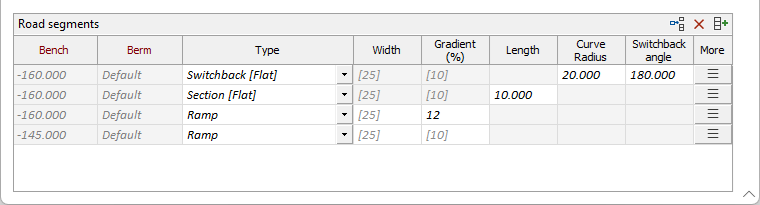
The Bench and Berm properties are displayed from the Bench List details and cannot be edited.
You can select the ramp Type for the segment from the drop down - either Ramp or Switchback. You can also select Stop. If you select Stop for an inclined segment, the segment will be considered to be the termination point for the road. All segments after the termination point are removed
If required, you can modify the Width value for the segment using the field provided.
The Gradient (%) field displays the gradient value for the ramp segment in the gradient unit configured in Setup. You can modify this value for each segment if required.
The Length field displays the calculated length for the segment, where applicable. Where valid, such as for flat sections, you can modify this value in the field.
In the Curve Radius field, where applicable: Specify a radius value that will be used to determine the extent and tightness of the curve of the turning area.
The Switchback angle field displays the configured angle for the switchback, where applicable. For some segments, such as flat switchbacks, this value can be modified.
The More button opens the details form for the current segment type:
-
Ramp Segment - Configure the Ramp parameters and Berm Access settings for the segment in the dialog.
-
Slot Ramp - Configure the Default Slot Parameters and Embankment settings for the slot ramp in the dialog.
-
Add Inclined Switchback - Set the Berm Access, Ramp Parameters and Radius Calculation Line in the dialog.
-
Add Flat Section - Set the Length of the flat section in the field provided and, where valid, set the Length Calculation Offset.
-
Add Flat Switchback - Set the Curve radius and Taper length values along with the Road Switchback Angle for the flat switchback from the dialog.
-
Add Double Switchback - Configure the Curve radius and Inset radiusalong with the Outside Taper length value and a Length Calculation Offset for the double switchback from the dialog.
The Insert Row button in the grid toolbar adds a flat segment before the selected row, creating a new flat segment in front of the current elevation ramp. Existing flat segments are not discarded and a new one is added exactly where it's placed within the ramp structure.
The Remove Row button removes the selected flat segment. Only flat segments can be removed from the structure; inclined ramps will not be removed. Select Stop from the Type drop down instead to terminate inclined ramps.
The Autofill the Grid button opens the Autofill form from which you can select whether to add a flat section to the start of each ramp, and specify a default flat section length:
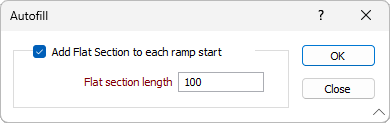
Click the Apply button to rebuild the pit with the current parameter set, without closing the Road Properties form. Changes in the ramp segment properties forms are also applied.
Forms
Click the Forms button to select and open a saved form set, or if a form set has been loaded, save the current form set.