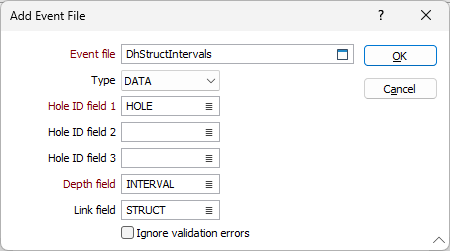Add Event Files
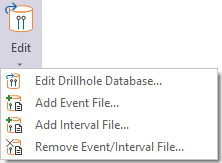
Events denote points down drillholes (or along a trench) where something of interest has happened. For example, you may want to show the point where oxidation stops. A typical Event file is unlike an Assay file in that it does not have From/To intervals. The depth at which an event occurs is recorded in a Depth field.
In addition to Hole (or Trench) ID, Event, and Depth fields, an Event file will usually contain a Symbology field that can be used to display symbols where each event occurs.
If you use either the FROM or the TO interval to define the depth of an event, you can use an Assay file as an Event file.
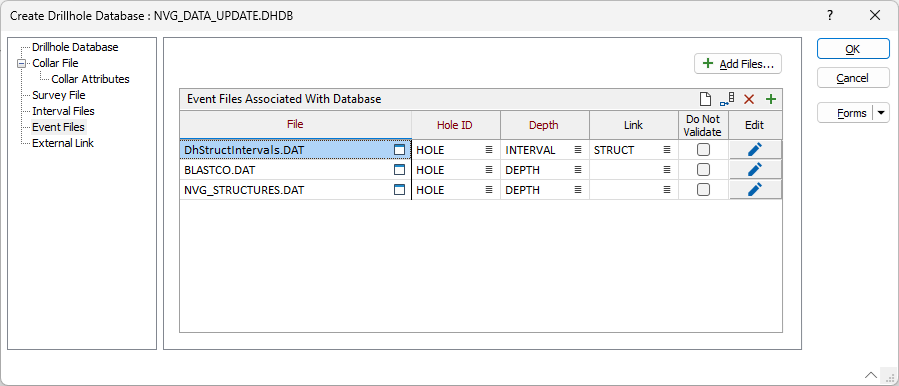
The Add Files button above the grid will open Explorer and you can select and add multiple associated files.
You can use the buttons on the toolbar (or use the right-click menu) to clear the list, insert rows and delete rows. Add and Modify buttons are also provided.
When you Add or Modify an Interval file or an Event file, you must specify any required fields. Optional fields may also be specified.
A Link field can also be used to link the points along the holes (or trench) to an external file (for example, to display core photos in Vizex). See: External Link
If you select the Add  button in the grid toolbar, the Explorer window will open and you can select a file to be added to the list, filled in automatically where valid. The same process can be carried out using the File selection button.
button in the grid toolbar, the Explorer window will open and you can select a file to be added to the list, filled in automatically where valid. The same process can be carried out using the File selection button.
If you select the Modify ![]() button on a row in the grid, or in the toolbar, the dialog for the file will be opened and you can fill the details manually:
button on a row in the grid, or in the toolbar, the dialog for the file will be opened and you can fill the details manually:
Ignore validation errors
The state of the Ignore validation errors check box is saved in the database, indicating that you have opted not to check the validity of the file. the application will attempt to handle the file as well as possible without raising validation errors or warnings.
All drillhole validations that incorporate a drillhole database will honour the Ignore validation errors flag. If you wish to manually validate a file without clearing the flag, you can do so via the Validate Drillhole function on the Drillhole tab, in the Validation group. This is the only function that ignores these flags altogether.