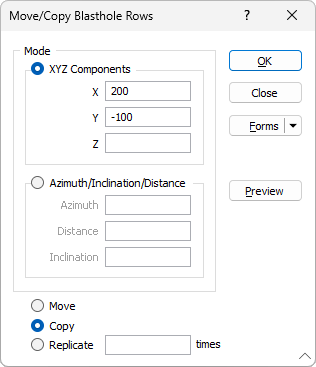Copy/Move Blasthole/Row
![]()
Set the following parameters in the Move/Copy Blasthole Rows form:
Mode
If you select XYZ components, you can move the row by specifying positive or negative values which will move the row in the X, Y and Z directions.
If you select Azimuth, Inclination and Distance, you can move the row a specified distance and in a direction specified by entering new Azimuth and Inclination values.
Move, Copy or Replicate
To Move the selected row, move a Copy of the row, or Replicate the row multiple times, select the appropriate option. You can also move a row by dragging the string with the mouse.
Once the blast design layer is the Active Layer you can select and move any blasthole/row in the display. You can also select more than one blasthole/row by holding the CTRL key down and clicking over each .
When you drag selected rows, the selected rows are moved. If you hold the CTRL key down when you begin dragging, a copy of the rows is created.
Distance Annotations
When interactively editing the location of a hole, annotations are displayed to show the distance between the hole being moved and its three closest holes and also the distance between the hole being moved and its original location.
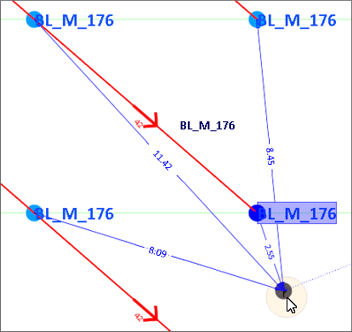
You can also nudge selected blastholes/rows by a specified increment and a multiplier:
In Vizex, you can use the keyboard arrow keys to nudge selected strings or points in the plane of the screen, by a specified increment, or by a specified increment and multiplier.
The Up and Down arrows move the selected strings or points in a positive and negative Y direction. The Right and Left arrows move the selected strings or points in a positive and negative X direction.
The CTRL or SHIFT keys can be used in combination with the arrow keys to modify the increment:
- CTRL will move by increment / multiplier.
- SHIFT will move by increment * multiplier.
Nudge increment and multiplier values are defined as part of your Vizex options.
Click the Project tab to open the backstage menu and select Options | Vizex (per project) > String Editor. The Nudge increment parameter value defaults to 1.0. The Nudge increment multiplier defaults to 10.
Preview
You can click the Preview button to view a preview of the changes that will be made by the Copy/Move details you have entered.
OK
When you have specified a mode of adjustment and a move/copy/replicate operation, click OK to apply the copy/move operation.