Get Range By Animation
![]()
This option is also available on the right-click context menu (in the Animation Window).
Range Type
Select a Range Type. The options available will be Source and/or Destination depending on the simulations that are enabled on the General tab of your scenario settings.
Output Range
It may be useful to create an initial range and then update with an interactive range selection. Use the drop-down to select an Output Range or click on the ellipsis to create a new range. For more information, see: Select a Range
Selection Mode
Choose a Selection Mode. The chosen mode is used to select a range in the Animation Window (see below). The default mode is Single Node.
| Mode | Description |
|---|---|
| Single Node | Select successive nodes(schedule solids) individually. In this mode, you can also choose a Selection Level to restrict your node selections to a particular level. |
| Node Range | Click the mouse to select a node which represents the start of the range and then click the mouse to select a node which represents the end of the range. Nodes within the range Start node-End node are selected. |
| Intersection | Select an intersection to select all nodes (schedule solids) that share the intersection. |
Selection Level
(Optional). If you have chosen Single Node as the Selection Mode, choose a Selection Level to restrict your node selections to a particular level or levels.
Choose from the Levels that have been setup for the current case.
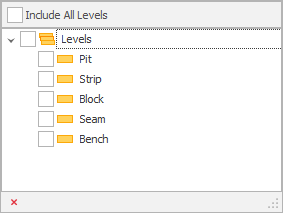
Text Filter
The nodes you have selected are shown as a Text range:
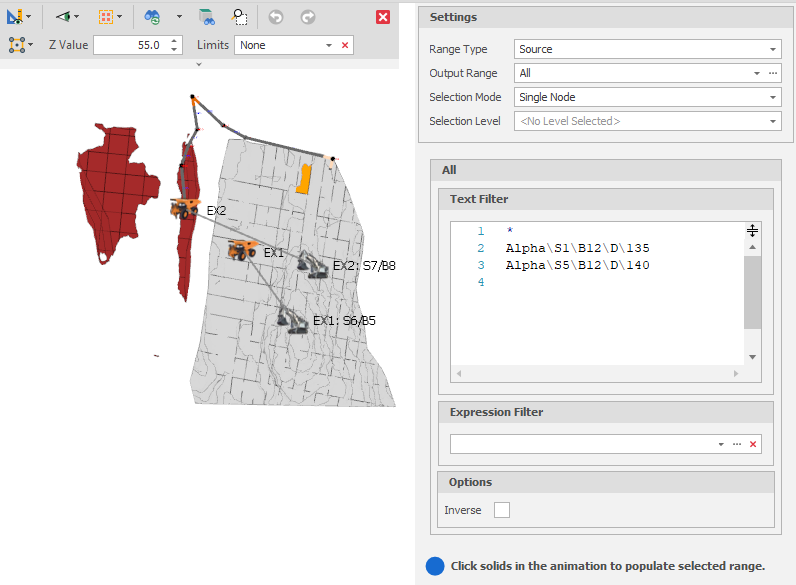
An Expression Filter allows for an alternate or additional filtering process to apply to Picked, Ranges From Field Values and Text Ranges. The Expression should result in a True or False (an IF statement is not necessarily required).
Inverse ranges allow you to set a range that includes everything BUT what is picked. Useful for selective exclusion.