Layers
The design layers you can interact with are listed under the Layers node in the Design Data pane. Each of these layers may store any combination of Shapes,Text and Layer Triangulations.
Right-click on the Layers node (or a folder) to add new layers or folders via the right-click menu:
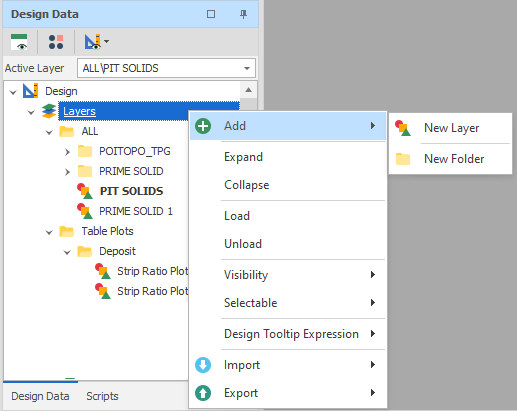
When you right-click on a folder you can also rename the folder or Import layers to that folder:
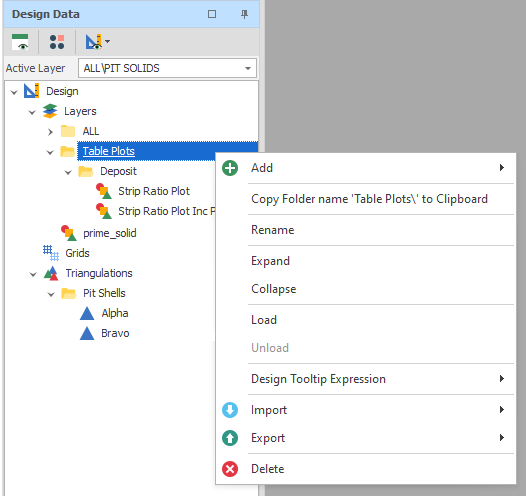
Before you can interact with a layer you may need to set that layer as the Active Layer.
These layers are stored in the model and are not linked to external data files.
Note that these layers do NOT have properties, however the shapes inside each layer have properties and attributes.
Layer types include Table Plots. Table plots allow for coloured, 3D visualisation of Table Data such as strip ratio plots.
Active Layer
Related to the Design Window and Design Actions, the Active Layer sets where the actions will apply.
Right-click on the name of a layer under the Layers node in the Design Data pane and select Set As Active Layer to make that layer the one you want to interact with. For more information, see: Active Layer
You can use the Active Layer drop-down to select a layer as the Active Layer.
Visibility
To toggle the visibility of a shape layer, right-click on the name of the layer in the Design Data pane and select Visibility > All or Visibility > None. (CTRL + T,S)
Triangulations and Grids
Triangulations and Grids are listed under their own nodes in the Design Data pane. These are special-purpose reference layers which cannot be modified interactively.
-
Triangulations are used for image georeferencing and interpolation and are distinct from Layout Triangulations listed under the Layers node.
-
Grids are frequently used for data interrogation.
Visibility
To toggle the visibility of a Grid layer, right-click on the name of the Grid in the Design Data pane and select Visibility > Show or Visibility > Hide. (CTRL + T,G)