Properties
![]()
Alternatively, click to open the Properties pane which is docked by default on the right-hand edge of the Design Window:
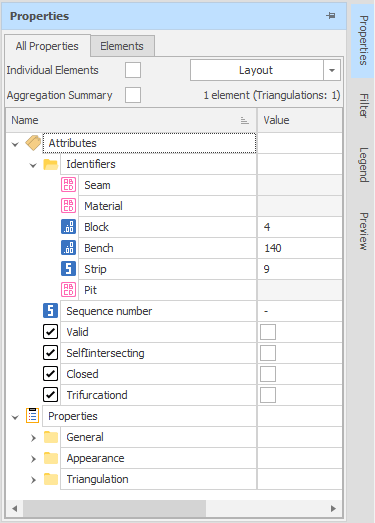
Default Properties
For shapes and triangulations selected in a Design layer, the following default properties are now shown in the Properties pane:
![]()
Shapes
-
Length
When multiple shapes are selected, multiple shape length values are shown.
-
Area
-
Centroid
-
Average Z
-
Min and Max Gradient
-
Azimuth (the bearing between the first and last point in the shape)
-
Min & Max XYZ
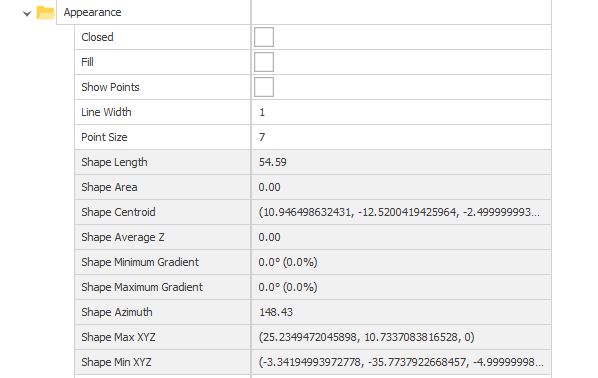
Triangulations
-
Volume (will only show if it has been manually calculated, or the triangulation properties have been calculated elsewhere. You can now right-click in the Volume cell to manually calculate the Volume)
-
Min & Max XYZ
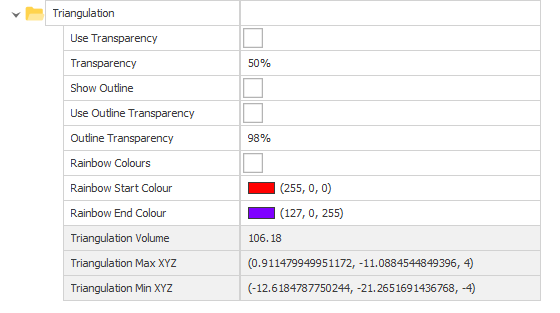
Appearance
You can change the appearance of selected elements by modifying their properties in the Appearance group. The properties available will depend on the elements selected. For Shapes, read only (Length, Area, Centroid, etc.) properties are reported.
Shape Length
When polylines are selected in the Design Window or in the Animation View, the length of the selected strings are calculated and shown in the Properties pane as a Shape Length property for each shape.
Note When multiple shapes are selected, the Shape Length property is shown as empty. Open the Shape Properties window to display the length of each shape.
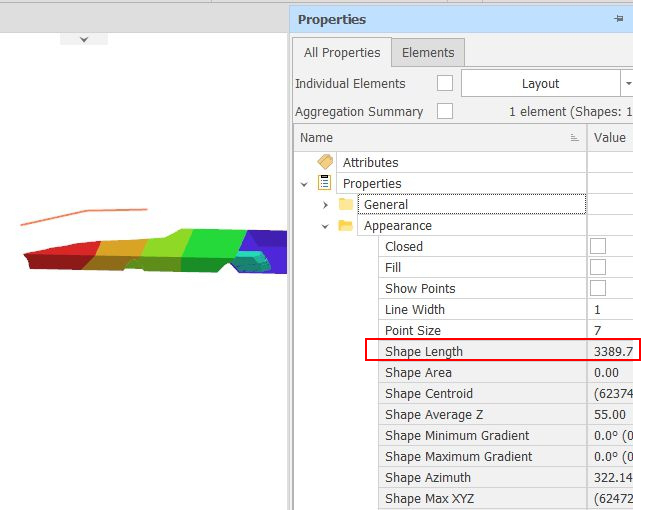
All Properties
The shared properties of the design elements you have selected in the Design Window are shown in the All Properties tab.
Individual Elements
When multiple design elements are selected in the Design Window, select this check box to display the properties of each element side-by-side:
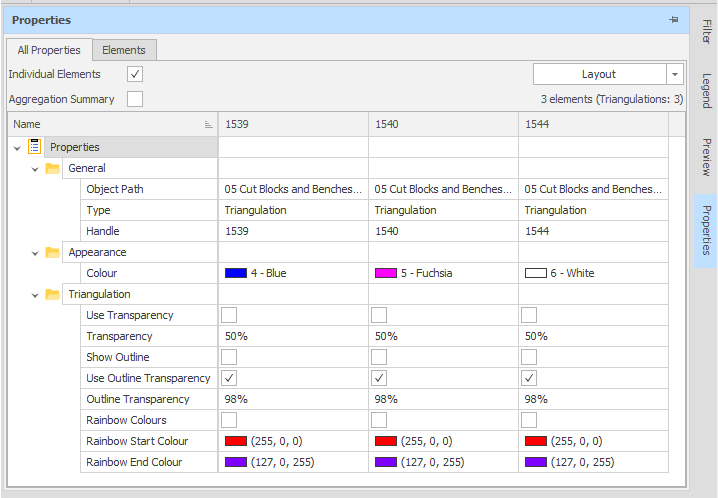
Aggregation Summary
If this check box is selected, an Aggregation column is added to the Properties pane. The values of any shared numeric attributes are aggregated in this column.
Layout
You can save the layout of the attribute properties you have defined by clicking on the Layout button. Use the drop-down control to select a saved layout or manage layouts. See: Attribute Properties Layout
Elements
When multiple design elements are selected in the Design Window, click on the Elements tab to view a list of selected elements.
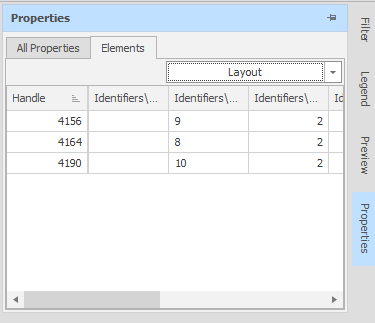
To bulk edit properties, use the Shape Properties window. See: Shape Properties