What’s New
This
A new Workflow dock panel can now be used to execute a scripted workflow that defines an ordered list of steps. Each step in the workflow represents an action that needs to be taken in the overall process. Steps may be grouped into folders like a node tree, but only leaf nodes (steps) are executed. Grouping may be useful for conveying the intent of a group of steps.
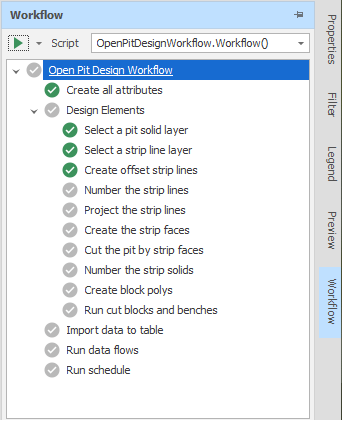
Workflows can be created, modified, and configured using scripts. This means that workflows can be moved between projects by exporting and importing the relevant scripts which create the workflow.
Note that the Scripts panel provides tools that are only applicable to developers, consultants or power users familiar with scripting in C#. For more information. see: Workflow Scripting
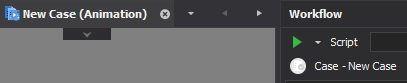
Animation View Export
When the Animation Window is open and you select Export | Images from the Import/Export menu on the application window title bar, you can now select a Layout of a specified (Design, Animation View, Engineering Plot, Sectional View) type.
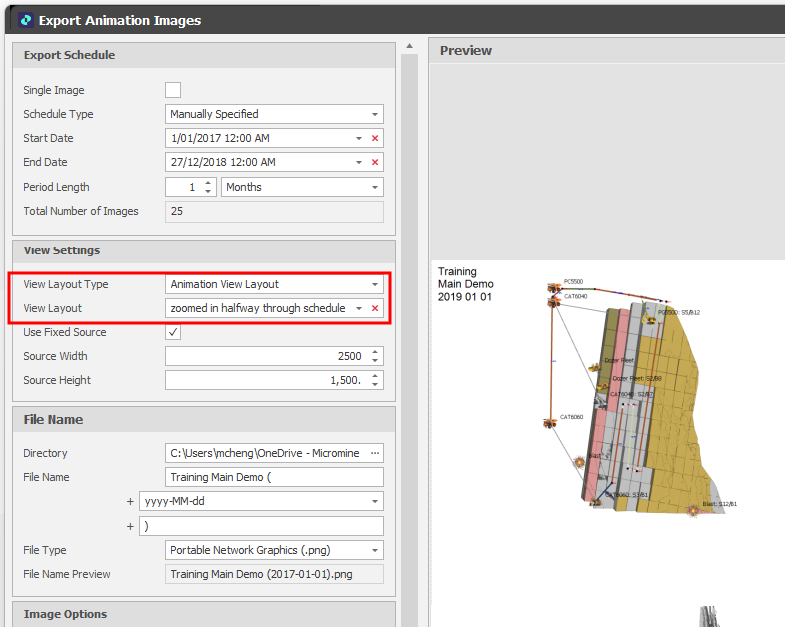
Export Animation Images Preview
When an animation view setting is selected to export will ensure that a consistent image is exported irrespective of the current animation window size.
Alternatively, the user can select the Use Fixed Source check box and specify the size of the image.
On the Design right-click menu, in the Project Explorer, you can now right-click on a Block Model layer and select options from a Design Tooltip Expression menu to create, edit or clear a tooltip expression for the blocks you have loaded.
In the Set Design Expression dialog, click the drop-down control to create a new expression or edit an existing expression in a Quick Edit window. Alternatively, click the ellipsis to open the Expression Editor in a persistent window:
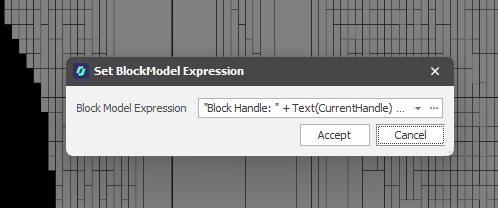
Engineering Plots
Improvements have been made to the way that Engineering Plot Layouts are configured and visualised.
Keep Plot at Saved Proportions
On the Edit Settings drop-down menu, you can now choose whether to keep the plot layout at its saved proportions or rescale the layout dynamically.
Drafting mode is the default mode (the check box is NOT selected). In this mode, the plot layout is drawn to the current screen size, which can cause offsets if you switch between differently sized screens and resolutions.
Keep Plot At Saved Proportions mode (the check box IS selected) redraws using the saved screen size/span so that text and objects match the original proportions, giving you a reliable preview of how the final exported image will look.
Title Bar/Graphics
You can now load a Title Bar or other graphics into the Animation Layout via a "File" input when you Edit Settings for a selected plot layout. Alternatively, use the "Label Image" input in the Plot Settings dialog to add a Title Bar or Graphic to the overlay. When you click Save As to save a plot layout, any settings you have applied to the overlay (visualisation) are applied to the plot layout.
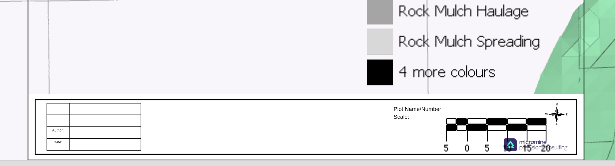
Create a new layout
You can now select Create New from the Edit Settings drop-down menu to create a new plot layout from scratch. This complements existing Save As functionality which allows you to create a new layout based on an existing one.
In the Animation Window, the same option is available on the Design > Overlay > Engineering Plots right-click menu.
Ignore Dependencies & Honour Dependency Chains
The Source Path syntax has been extended to include an Honour Dependency Chains flag which determines whether predecessor tasks are honoured or not when dependencies are ignored. There are two states:
-
Off - if something is completed with an ignored dependency, subsequent tasks are released.
-
On / Default - if something is completed with an ignored dependency, subsequent tasks are not released until predecessor tasks are completed.
For example, if you have three nodes: Alpha\S2\B1\F\80 → Alpha\S2\B1\F\75 → Alpha\S2\B1\F\70 and you ignore dependencies and complete task 75, the default behaviour will ensure 70 waits on 80 until it is done.
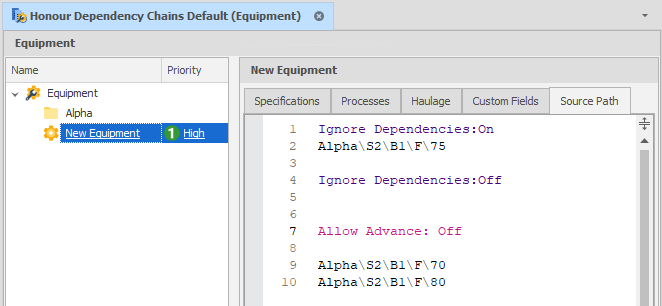
Set Honour Dependency Chains = Off if you want to release all subsequent tasks:
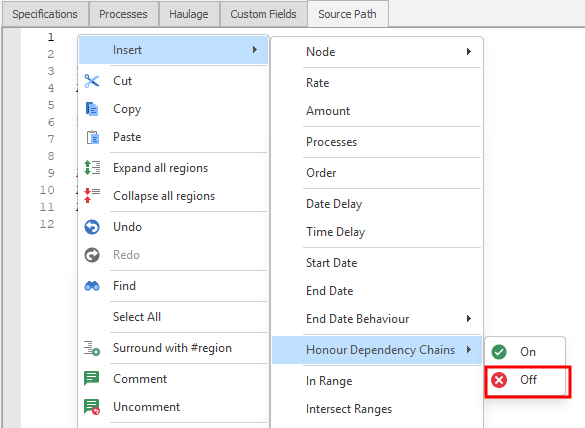
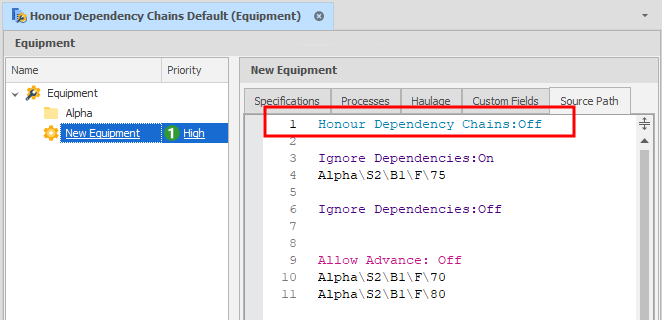
To ensure the default behaviour, explicitly set Honour Dependency Chains = On.
Geometric Dependencies
On the Design tab, in the Action group, when you select Geometric Dependency to use a geometric shape to interactively select dependencies from scheduling solids in the Animation Window, you can now set a filter to limit the search by making the origin of the FROM tasks the first/last node of the specified level.
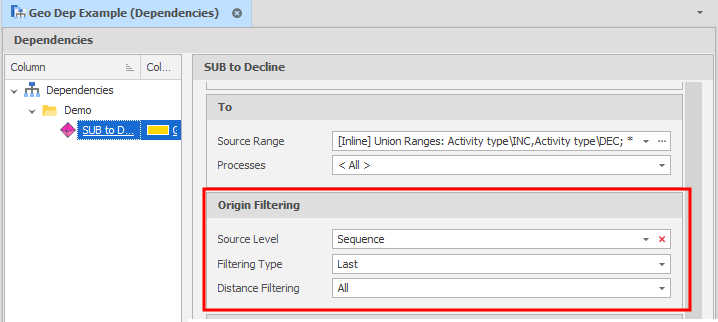
Post Schedule Tasks
In the Scenario Settings window, on the Post Schedule Tasks tab, a new Export Animation View task can now be added:
Export Animation View 
A view of the animation can now be exported after a schedule run.
The user can specify the file name, image type (PNG, JPEG, BMP), and dimensions.
The user can also specify a view layout and an animation date. If an animation layout or an engineering plot layout that specifies the animation date is specified, this will not be editable.
If a view layout is not specified, the default plan view camera is used.
The exported image can be previewed in the editor:
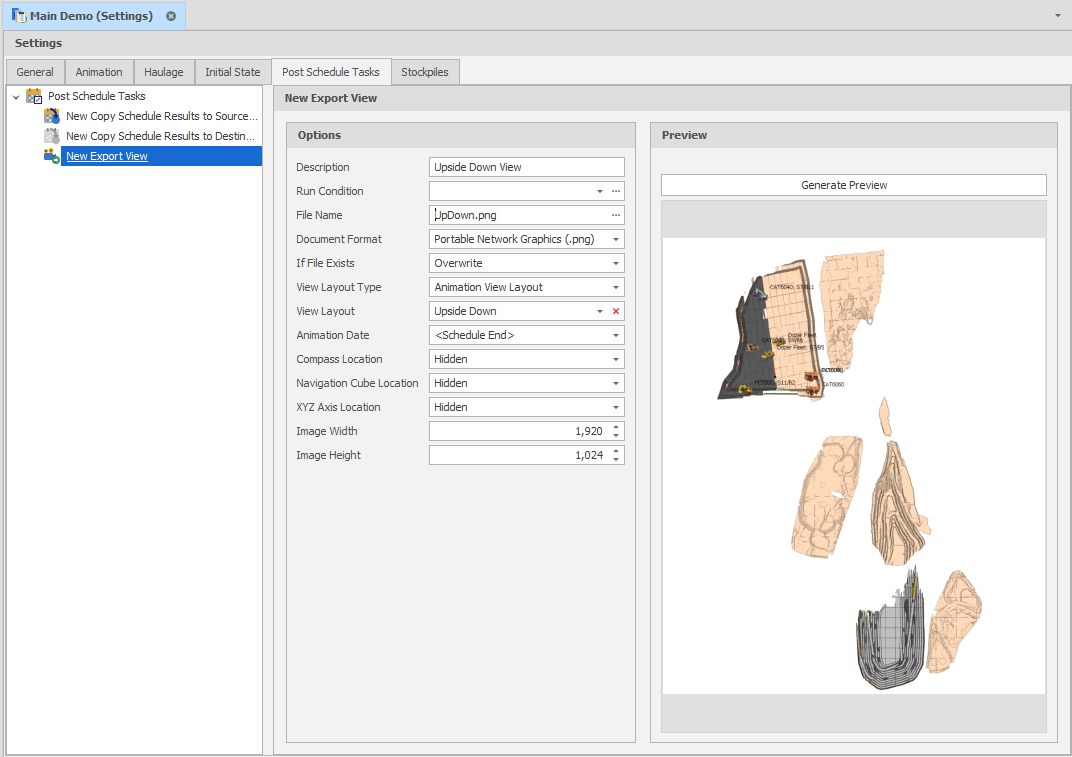
Export Animation Images Preview
Run All
You can now right-click on the Post Schedule Tasks root node (or a folder) and select Run All Post Schedule Tasks to run all active post schedule tasks.
Table Setup & Utilities
You can now right-click on the root node in an open table to access right-click Setup and Utilities menus. You can also access the same options via the ribbon when a table is open
This complements existing Setup and Utilities options available via the Table right-click menu in the Project Explorer.
Export Table Structure
When exporting a table structure, you can now export (and re-import) Pivot Tables in XML format.
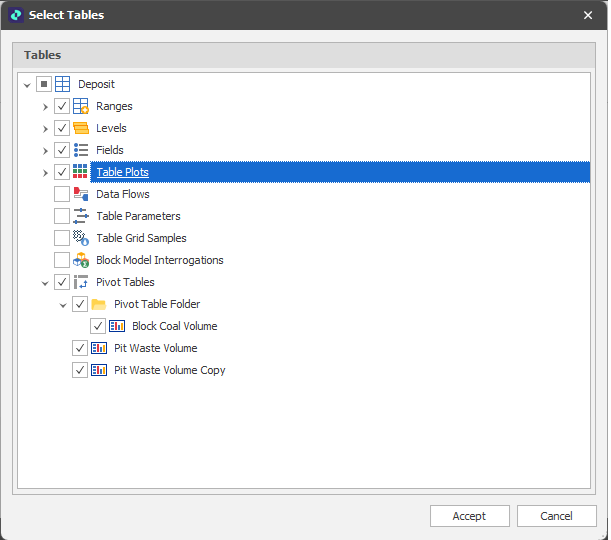
Skin Settings
On the General Settings page of the Micromine Spry Settings window, you can now choose between a (Light, Dark) skin and a (Standard, Compact) skin layout. A Light skin and Standard skin layout are the default.
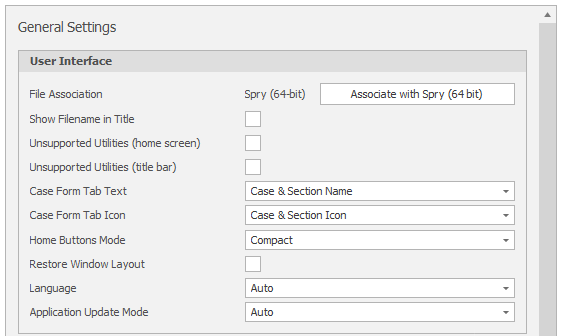
General Settings: User Interface
View Settings
On the View Settings page of the Micromine Spry Settings window, you can now click a Restore Default View Layout button to ensure that all dock panels are restored to their default positions and visibility.
Bulk Editor
Column widths in the Bulk Editor can now be automatically resized to fit the column content and the header text.
This is applied when the ui_bulk_edit_autofit_columns_default user setting is set to True under All Settings .