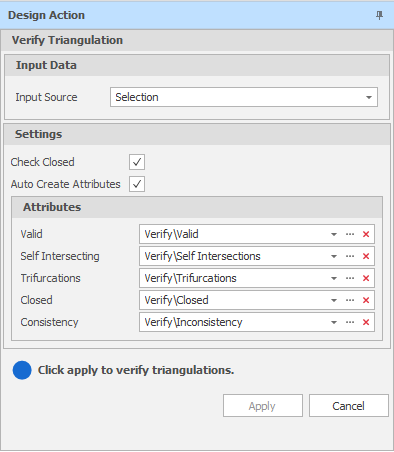Verify Triangulation
![]()
The two main validation issues for surfaces are:
- All surfaces are closed.
- For surfaces that are not closed, the main issue is that there are no intersecting triangles.
Input Source
Select the Source of the data that will be used as input to the function:
| Selection | Design elements you have interactively selected in the Design Window. |
| Visible | Design elements that are visible in the loaded layer. Elements that have been specifically hidden are excluded. This a quick way of selecting all visible elements in a layer without having to explicitly select them. |
| Layer | One or more layers that you select. Names of layers currently loaded in the Design Window are shown in bold. |
For large datasets, you may prefer to select a layer rather than load that layer and select all of the elements in the layer. Selecting a non-applicable layer will have no effect. In most cases, an error icon ![]() will indicate the chosen input layer is not valid. Hover over the icon to view a validation hint.
will indicate the chosen input layer is not valid. Hover over the icon to view a validation hint.
Settings
Check Closed
When this option is selected, the Verify function will check that each surface is closed.
Auto Create Attributes
Select this check box to auto-create the attributes to which the results of the verification process will be written (see below).
Attributes
The results of the verification process are written to special attributes you create and select or auto-create. The Verify process checks for Valid topography, Self-intersecting triangles, Trifurcations, Closure (when the Check Closed check box has been selected) and Consistency. See: Setup Attributes
The values of the attributes you have setup can be used to filter and visually validate your solids.