Setup Attributes
![]()
When you select a design element in the Design Window, you can modify Attribute values in the Properties pane,
Wherever attributes can be selected as part of a design action (for example, when you use the utilities provided on the Shape, Text and Triangulation ribbons) you can click on an ellipsis to view or modify those attributes.
Bulk Edit
To edit attribute values and folders in bulk, right-click on the Attributes node or the name of an attribute and select Edit All Attributes and Folders:
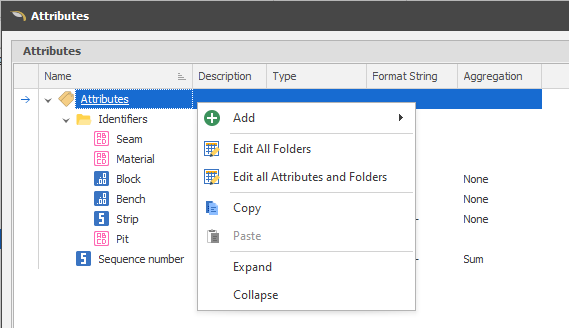
Single Attribute Edit
To view or modify individual attributes:
-
Select a design element.
-
In the Properties pane, right-click on the Attributes node and select Setup Attributes:
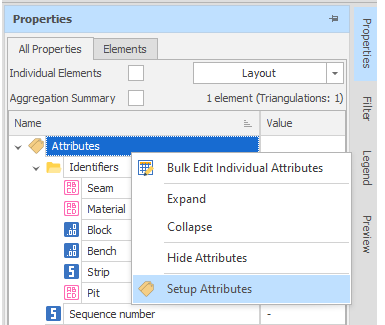
The Attributes of the design element you have selected are displayed:
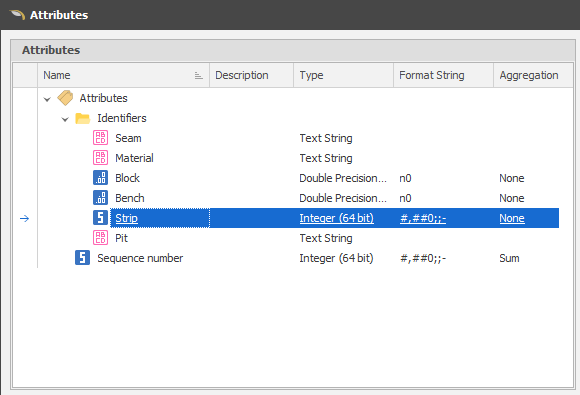
When you select an Attribute, the Properties of that attribute are displayed in a right-hand pane:
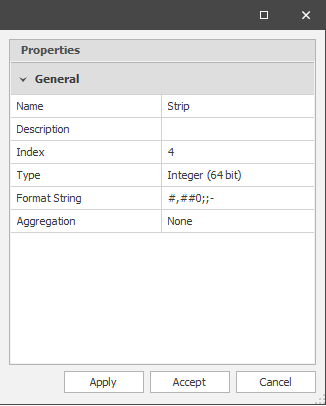
You can edit the properties of each attribute here.
Add
Numeric (Double Precision Float, Percentage, 64-bit Integer), Text, Boolean, Date/Time and Point3D attributes can be added.
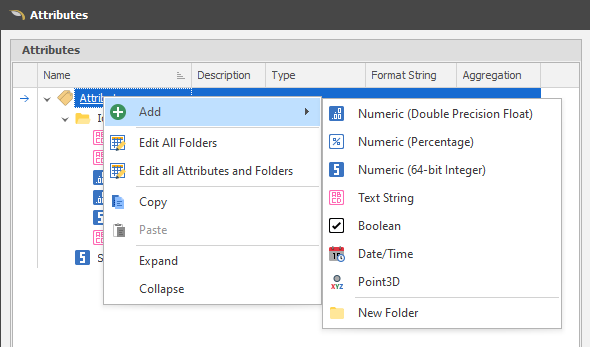
New Folder
You can also group attributes by adding them to folders.
To edit properties in bulk, use the Shape Properties pane.