Projection Sequences
![]()
You can also open the Projection Sequences Window when you click on the ellipsis to the right of the Projection Sequence Setting in the Apply Projection Sequence dialog. The Projection Sequence you want to apply can either be selected (and modified) or be created from scratch:
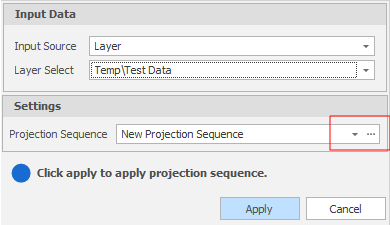
Use the tools on the local toolbar to the right of the grid list to add projections to the projection sequence and adjust their order.
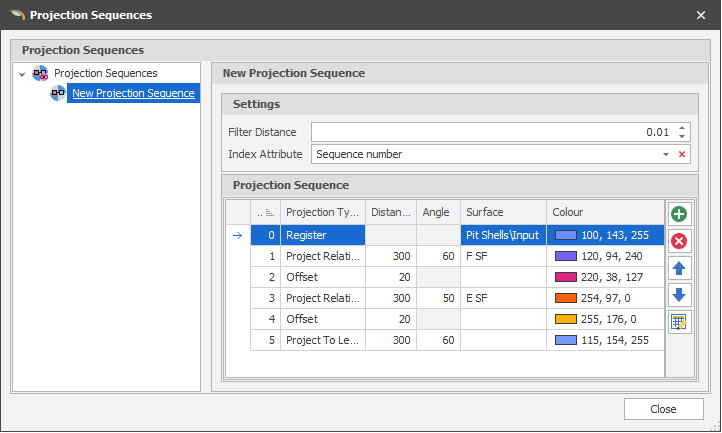
Filter Distance
Specify the level of change that you want to filter below. Points will be considered as co-linear and removed if the deviation from the line is not greater than the specified distance.
Index Attribute
Select an Index attribute, When the projection sequence is applied, for identification purposes, the process will write the index number from the Index column into that attribute for each shape along the sequence.
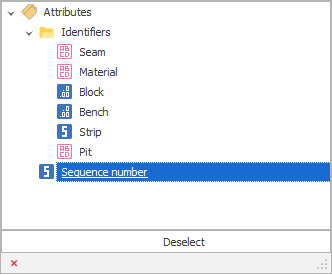
Projection Type
For each projection in the sequence, choose a type:
| Offset | Offset design elements by a specified distance in the X or Y direction. |
| Relative | Project design elements relative to their current level, by a specified distance and at the specified angle. |
| To Level | Project design elements to the specified level and at the specified angle, projecting up or down to that level as necessary. |
| Down To Level | Project design elements down to the specified level and at the specified angle. Anything below the specified level will remain unchanged. |
| Up To Level | Project design elements up to the specified level and at the specified angle. Anything above the specified level will remain unchanged. |
| Register | Adjust the Z values of design elements so that they follow the topography of a selected surface. |
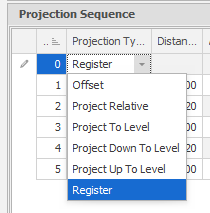
Distance
For Offset and Project Relative, specify an offset distance and a relative distance, respectively. For all other projections, the value you enter is used to specify a level to project up or down to.
Angle
When projecting To, Up To, Down To or Relative to a level, optionally specify an angle for the projection.
Surface
When registering, the selection of a surface to limit to is mandatory.
For all other projections, the selection of a surface to limit to is optional. If a surface is specified, the selected elements will be projected in the specified direction until they hit that surface.
Colour
Click on the Colour cell to choose between theme colours, standard colours or select a colour from a chosen palette.