Assign Attribute by Solid Regions
![]()
Since attribute values can be assigned for text elements and layer triangulations, this option is also available on the Text and Triangulation tabs, in the Utility group.
Do the following:
-
Select the Source of the data that will be used as input to the function:
Selection Design elements you have interactively selected in the Design Window. Visible Design elements that are visible in the loaded layer. Elements that have been specifically hidden are excluded. This a quick way of selecting all visible elements in a layer without having to explicitly select them. Layer One or more layers that you select. Names of layers currently loaded in the Design Window are shown in bold. For large datasets, you may prefer to select a layer rather than load that layer and select all of the elements in the layer. Selecting a non-applicable layer will have no effect. In most cases, an error icon
 will indicate the chosen input layer is not valid. Hover over the icon to view a validation hint.
will indicate the chosen input layer is not valid. Hover over the icon to view a validation hint. -
Choose a screen plane. Note that this will be used as the selection plane.
Plan Use Plan View (looking top down). Camera Use the current Camera view. * The current plane of the view in the Design Window is not changed.
-
Use the drop-down to select a Region Layer.
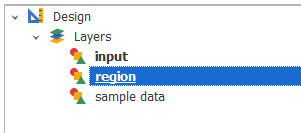
-
Use the drop-down to select the Region Attributes to assign to the design elements that fall inside the specified regions.
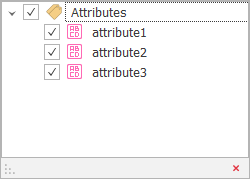
-
Select the Inside Criteria to be used to determine whether elements are Inside the specified region(s):
"Inside" means an element is completely inside one or more of the specified regions. "Inside" means an element is partially inside one or more of the specified regions. "Inside" means an element has its centroid inside one or more of the specified regions.
-
Select the Assign Behaviour to apply to the assigned elements:
Inside Region
If an element is inside the specified region(s), the specified region attributes are assigned to the element. Outside Region
If an element is outside the specified region(s), the specified region attributes are assigned to the element. Note: It is recommended that you do not use this tool where you have regions which overlap. If selected elements fall within more than one region, the attributes of the last region encountered are most likely assigned, however this is undefined behaviour and the assignment may be unpredictable.
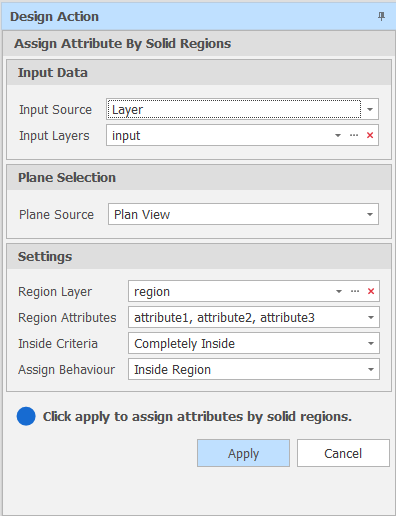
-
Finally, click Apply to assign attributes.
Check that the result of the operation is what you expect. If necessary, use CTRL+Z to undo.