Set Attributes by Direction
![]()
Since attribute values can be set for Text elements and Layer Triangulations, this option is also available on the Text and Triangulation tabs, in the Utility group.
Do the following:
-
Select the Source of the data that will be used as input to the function:
Selection Design elements you have interactively selected in the Design Window. Visible Design elements that are visible in the loaded layer. Elements that have been specifically hidden are excluded. This a quick way of selecting all visible elements in a layer without having to explicitly select them. Layer One or more layers that you select. Names of layers currently loaded in the Design Window are shown in bold. For large datasets, you may prefer to select a layer rather than load that layer and select all of the elements in the layer. Selecting a non-applicable layer will have no effect. In most cases, an error icon
 will indicate the chosen input layer is not valid. Hover over the icon to view a validation hint.
will indicate the chosen input layer is not valid. Hover over the icon to view a validation hint. -
Fill the Settings.
-
Click Apply to assign attribute values based on the specified grouping and vector direction.
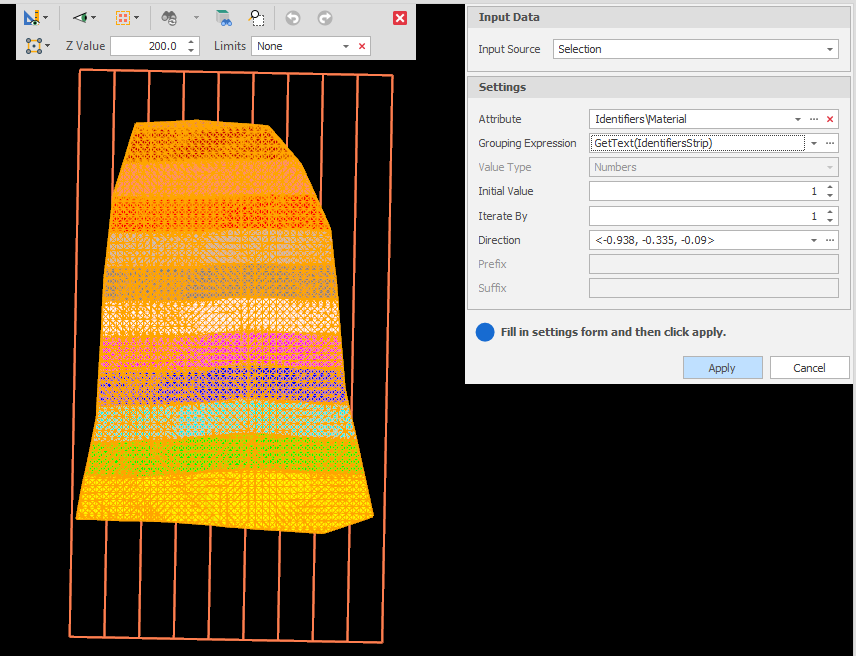
Input Data
Input Source
Select the Source of the data that will be used as input to the function:
| Selection | Design elements you have interactively selected in the Design Window. |
| Visible | Design elements that are visible in the loaded layer. Elements that have been specifically hidden are excluded. This a quick way of selecting all visible elements in a layer without having to explicitly select them. |
| Layer | One or more layers that you select. Names of layers currently loaded in the Design Window are shown in bold. |
For large datasets, you may prefer to select a layer rather than load that layer and select all of the elements in the layer. Selecting a non-applicable layer will have no effect. In most cases, an error icon ![]() will indicate the chosen input layer is not valid. Hover over the icon to view a validation hint.
will indicate the chosen input layer is not valid. Hover over the icon to view a validation hint.
Settings
Attribute
For the design elements you have selected, select the attribute you want to set values for. Click the ellipsis to Setup Attributes.
Grouping Expression
Click on the ellipsis to use the Expression Editor to create a Grouping Expression that will be used to subdivide the input source data into groups. The action will be applied to each group, rather than to the input source as a whole.
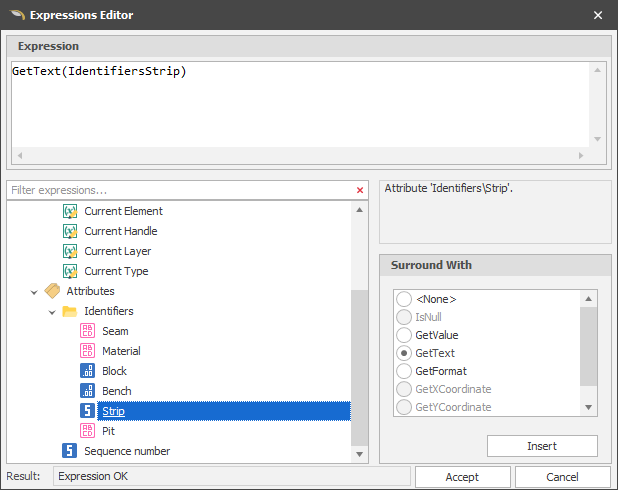
Initial Value/ Iterate By
Choose an initial attribute value to set and an iteration value to apply to subsequent values.
Direction
Click on the ellipsis to set the direction by digitising a vector in the Design Window:

Click on the drop-down to view and if necessary adjust the XYZ coordinates, Bearing and Slope of the vector that was interactively defined. Attribute values will be enumerated in that direction.
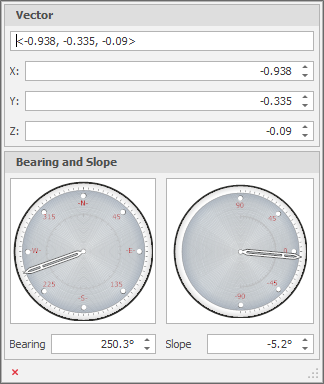
Apply
Click Apply to set the attributes. To see the results, use the Properties pane to check that the sequence of assigned attributes is what you expect.