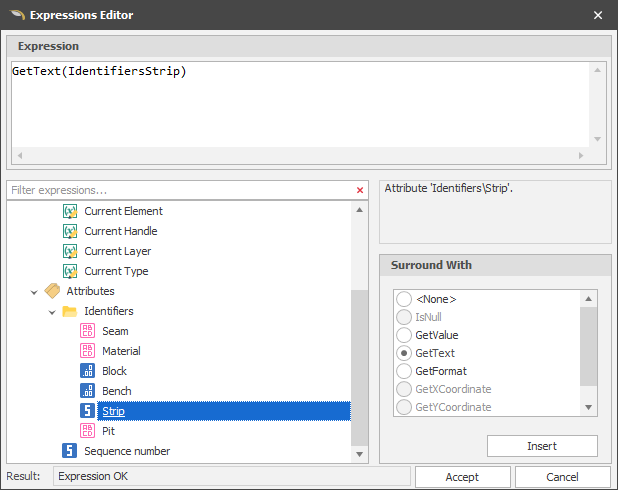Set Attributes by Line Intersection
![]()
Since attribute values can be set for Text elements and Layer Triangulations, this option is also available on the Text and Triangulation tabs, in the Utility group.
Do the following:
-
Select the Source of the data that will be used as input to the function:
Selection Design elements you have interactively selected in the Design Window. Visible Design elements that are visible in the loaded layer. Elements that have been specifically hidden are excluded. This a quick way of selecting all visible elements in a layer without having to explicitly select them. Layer One or more layers that you select. Names of layers currently loaded in the Design Window are shown in bold. For large datasets, you may prefer to select a layer rather than load that layer and select all of the elements in the layer. Selecting a non-applicable layer will have no effect. In most cases, an error icon
 will indicate the chosen input layer is not valid. Hover over the icon to view a validation hint.
will indicate the chosen input layer is not valid. Hover over the icon to view a validation hint. -
Choose a screen plane (the tool will use this orientation) and fill the Settings.
Plan Use Plan View (looking top down). Camera Use the current Camera view. * The current plane of the view in the Design Window is not changed.
-
Click Next.
-
Draw a polyline. Right-click to finish drawing.
-
Click Apply to assign attributes based on the intersecting polyline.
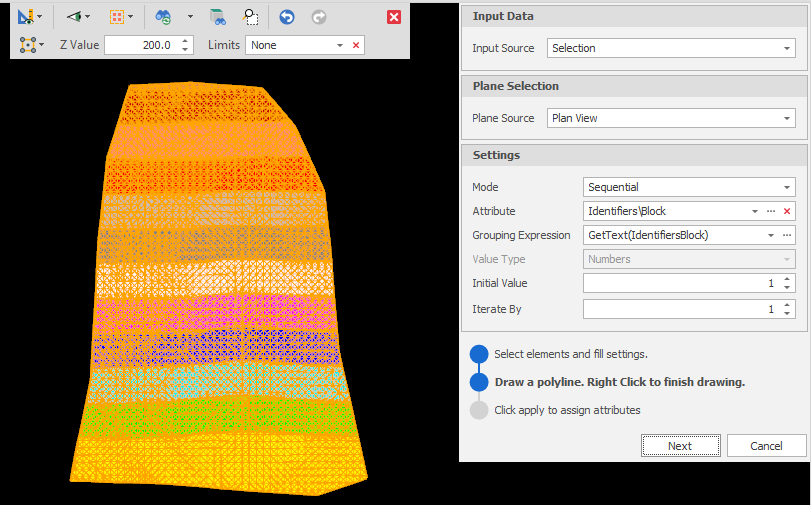
Settings
Mode
Choose how attribute values are assigned.
| Sequence: | A sequence of values will be applied across selected shapes. |
| Single Value: | A single value will be assigned across selected shapes. |
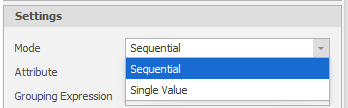
Attribute
For the design elements you have selected, select the attribute you want to set values for. Click the ellipsis to Setup Attributes.
Grouping Expression
Click on the ellipsis to use the Expression Editor to create a Grouping Expression that will be used to subdivide the input source data into groups. The action will be applied to each group, rather than to the input source as a whole.
Initial Value/Iterate By
Choose an initial attribute value to set and an iteration value to apply to subsequent values.
Apply
Click Apply to set the attributes. To see the results, use the Properties pane to check that the sequence of assigned attributes is what you expect.