Simplify Triangulations
![]()
Do the following:
-
Select the Source of the data that will be used as input to the function:
Selection Design elements you have interactively selected in the Design Window. Visible Design elements that are visible in the loaded layer. Elements that have been specifically hidden are excluded. This a quick way of selecting all visible elements in a layer without having to explicitly select them. Layer One or more layers that you select. Names of layers currently loaded in the Design Window are shown in bold. For large datasets, you may prefer to select a layer rather than load that layer and select all of the elements in the layer. Selecting a non-applicable layer will have no effect. In most cases, an error icon
 will indicate the chosen input layer is not valid. Hover over the icon to view a validation hint.
will indicate the chosen input layer is not valid. Hover over the icon to view a validation hint.
-
Choose the algorithm that will be used to simplify the selected triangulations or triangulation layer:
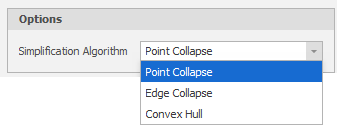
Point Collapse Collapses the points of the triangulations to simplify the mesh structure. Edge Collapse Collapses the edges of the triangulations to simplify the mesh structure. Convex Hull An algorithm which uses a radius of influence to remove triangles from the Convex Hull of the triangulations.
-
Finally, click Apply to simplify the triangulations.
Accept the defaults or specify an Angular Tolerance and a Planar Tolerance:
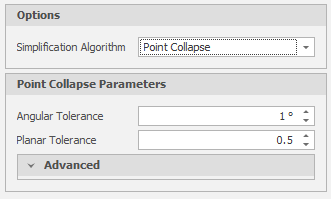
Angular Tolerance
This is the maximum amount that the angle of the triangulation is allowed to change after vertices are removed. If no Angular tolerance is specified, a default value of 1° will be applied automatically. Specifying a large Angular tolerance will significantly alter the nature of the triangulation.
Planar Tolerance
This is the maximum amount that the triangulation is allowed to move in any direction after vertices are removed. If no Planar tolerance is specified, a default value of 0.5 will be applied automatically. Specifying a large Planar tolerance will significantly alter the nature of the triangulation.
Advanced
Use the drop-down to set advanced point collapse options:
-
Short Edge Removal (Boolean - defaults to True)
-
Check Closure (Boolean - defaults to True)
-
Check Intersections (Boolean - defaults to True)
-
Check Intersections (Boolean - defaults to True)
-
Maximum Volume Shift (Percentage. Must be greater than or equal to 0% and less than or equal to 100%)
-
Iterate Count Limit (Must be greater than or equal to 1)
-
Iterate Factor (Must be greater than 0 and less than 1)
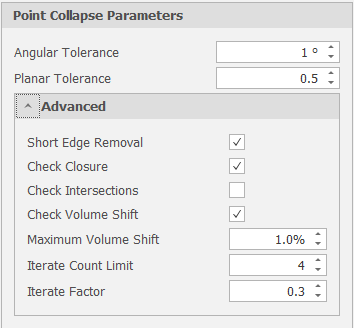
Accept the defaults or specify an Volume Tolerance and a Speed:
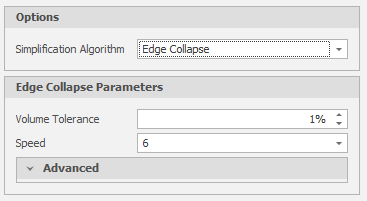
Volume Tolerance
This is the maximum amount that the volume a solid is allowed to change after edges are removed. If no Volume tolerance is specified, a default tolerance of 1% will be applied automatically. Specifying a large Volume tolerance will significantly alter the nature of the triangulation.
Advanced
Optionally, set Advanced parameters. You can read technical information about the Edge Collapse algorithm at:
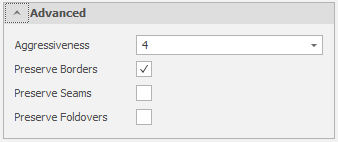
The convex hull of a set of points or point cloud is the smallest convex polygon in which each point either lies on the boundary of the polygon or lies inside the polygon. To compute the convex hull, no parameters are necessary other than a set of points.
No further parameters are required.
