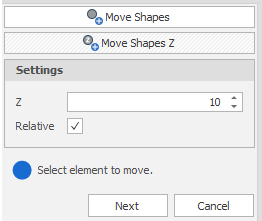Move
![]()
Shapes
Select Move Shapes as the Move mode:

-
Select the shapes to be moved.
-
(Optionally) Select Copy shape to move a copy of the selected shape, leaving the original shape in its original location. Increase the Count value to replicate the shape multiple times:
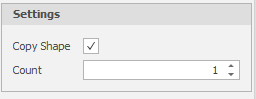
-
Pick a Start point and an End point to define a vector.
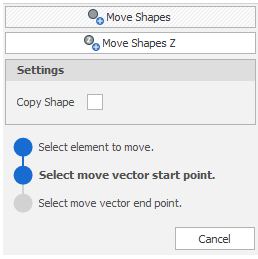
A preview shows the new position of the shape as you drag the shape with the mouse:
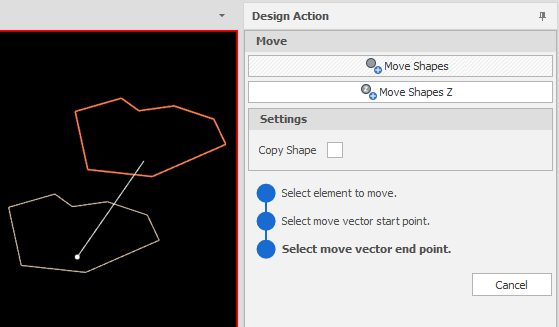
You can also move and preview layer triangulations:
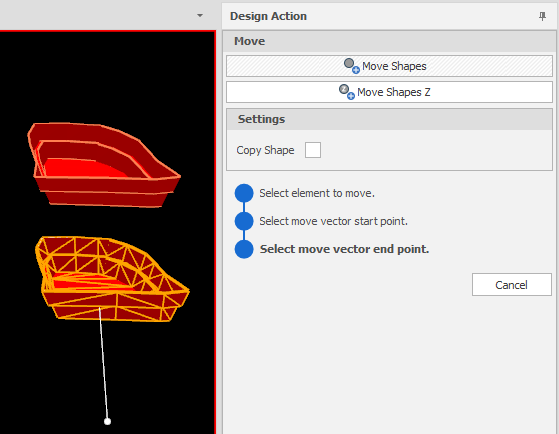
Shapes Z
Select Move Shapes Z as the Move mode:

-
Select the shapes to be moved by Z value.
-
Enter or use the increment controls to specify a Z (elevation) value. A positive or negative value will adjust the elevation up or down, respectively.
-
(Optionally) select the Relative check box to apply the entered Z value relative to the current elevation. When this check box is unselected, Z is an absolute value.
-
Click Next to apply the change.