Rotate Z
![]()
Select
To rotate a single element around the Z axis:
-
On the ribbon, in the Move/Copy group, click the Rotate Z tool.
-
Select an element to rotate around the Z axis:
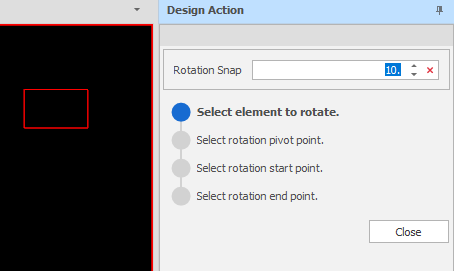
To rotate one or more elements around the Z axis:
-
In the Design Window, select the element(s) to be rotated.
-
On the ribbon, in the Move/Copy group, click the Rotate Z tool:
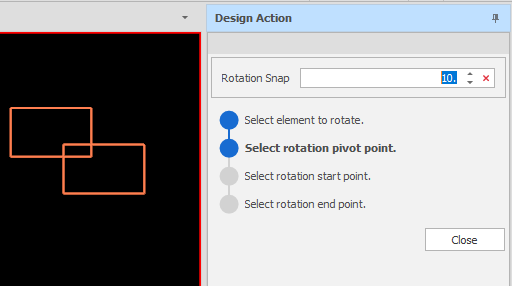
Rotate
To rotate the element(s) you have selected:
-
(Optional) Specify a Rotate Snap angle value to constrain the rotation to multiples of that value. See Step 4 (below).
To disable snapping. click the red cross icon to clear any previously set value. The tool will remember the last value that was set during the current session.
-
Select the rotation pivot point:
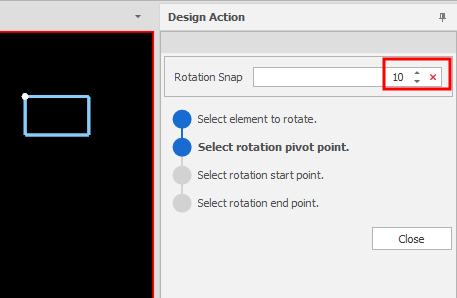
-
Select the rotation start point:
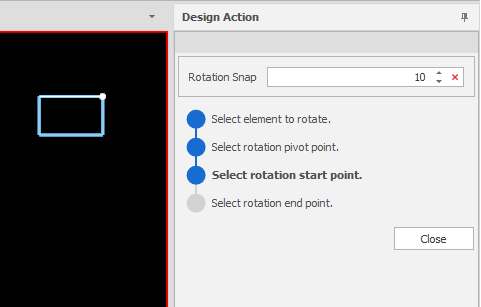
-
Move the mouse to select a rotation end point. If you have entered a non-zero Rotation Snap value, the tool will snap to increments or decrements of the angle you have specified, depending on the direction the mouse is moved.
A preview of the rotated position and angle is shown as you move the mouse:

-
Click the mouse to accept a rotation end point:
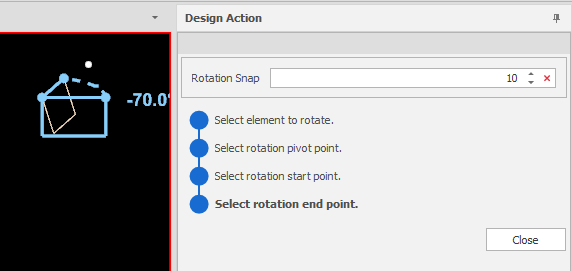
You can continue to rotate selected elements or click Close to exit the Rotate Z tool.
In All Settings, the design_actions_temporary_renderable_bitmap_image_size user setting affects the size of the angle text. (It also affects the size of text in other design actions.)