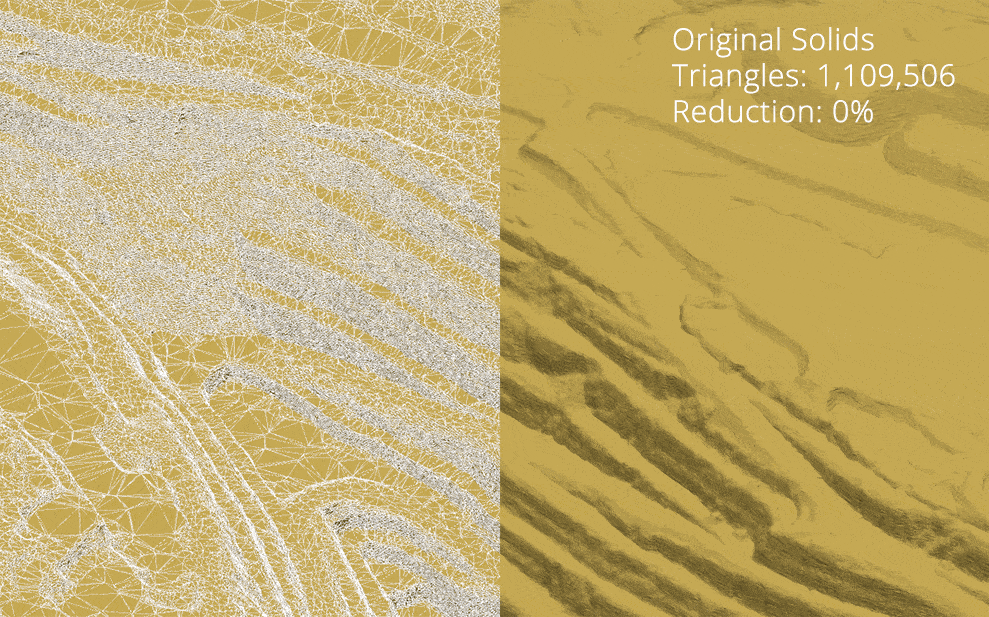Solid Simplification
When generating volumes, qualities and reserves, having accurate detailed Solids is an important part of the process. However most of the time you're using your Solids as a visual aid where the high level of detail is usually unnecessary.
In addition, common triangulations such as topographies are often imported with a similarly high level of detail. Solid Simplification reduces the complexity of any Solid or Triangulation by use of one of three methods (Point Collapse, Edge Collapse and Convex Hull) which has the following benefits:
- Reduced video memory requirement (~50mb of Video Memory per 1,000,000 triangles)
- Reduced project/model size (~20mb of Disk Space per 1,000,000 triangles)
- Reduced load times
The simplified 3D models should possess a similar amount of assistance when scheduling, but help your models run more smoothly than before.
To simplify solids on a Table, right-click the Table and select Utilities | Solid Simplification.
Solids
Select which Solids to simplify:
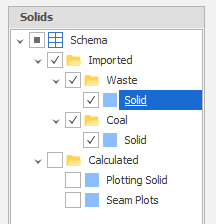
Options
Simplification Algorithm
Choose an algorithm:
-
Convex Hull
The Convex Hull method does not have any real options and completely rebuilds the Solid which provides generally a heavy reduction in the number of faces but generates Solids with very little detail (and destroys any concave shapes). Use Point Collapse or Edge Collapse as a primary method and Convex Hull when you REALLY need to reduce the size of your Solids on a slow/old computer or a really large model.
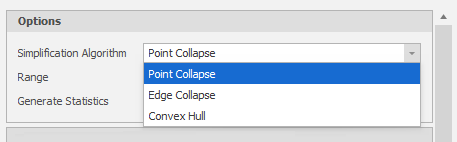
Range
To restrict the process to a picked range, click the drop-down control to use the Table View to filter the Nodes and/or the Levels you wish to include in the process.
Generate Statistics
Select this check box to generate statistics that ...
Solid Options
Simplifications can be stored either in a new Target Solid field (preserving the original Solid in your Database = larger model size) or you can choose to overwrite the existing Solid Field.
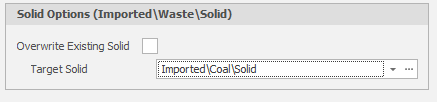
Recommended Process
Because it can be difficult to determine how much simplification to apply before applying it (see example comparisons below) the recommended method is as follows:
- Create one new Field for each Solid Field you wish to simplify.
- First Pass: Run the Solid Simplification tool over your original Solids and do NOT overwrite existing Solid but instead set "Target Solid" to your new Solid Field. Use Point Collapse with a lower value (5 or 10 degrees).
- Set your Scenario to use the new Solid Field/s and inspect the simplification by (re)loading your Solids.
- Second Pass: Run the Solid Simplification tool over your new Solids and increase the Point Collapse Normal Difference to a higher amount and recheck.
- Continue the previous step until you're satisfied with the correct Normal Difference setting.
- If you went too far, use the last best setting and run over your original Solids.
- If you wish to reduce your model size, export your original Solids and then delete the original Solids Field. In addition, go to Database Maintenance in the back-end application settings and run "Compact Database".
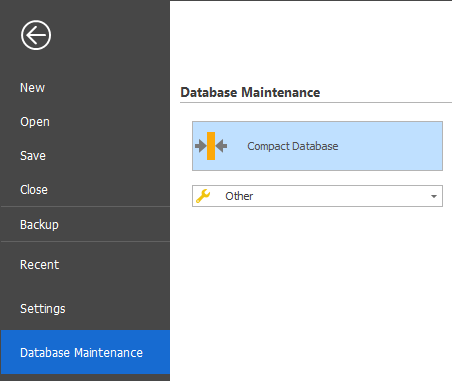
The reason for these steps is to reduce error and assist in producing the best possible result. If you don't want to be so careful just make sure you backup your Solids in advance.
Example Comparison: Solid Simplifications
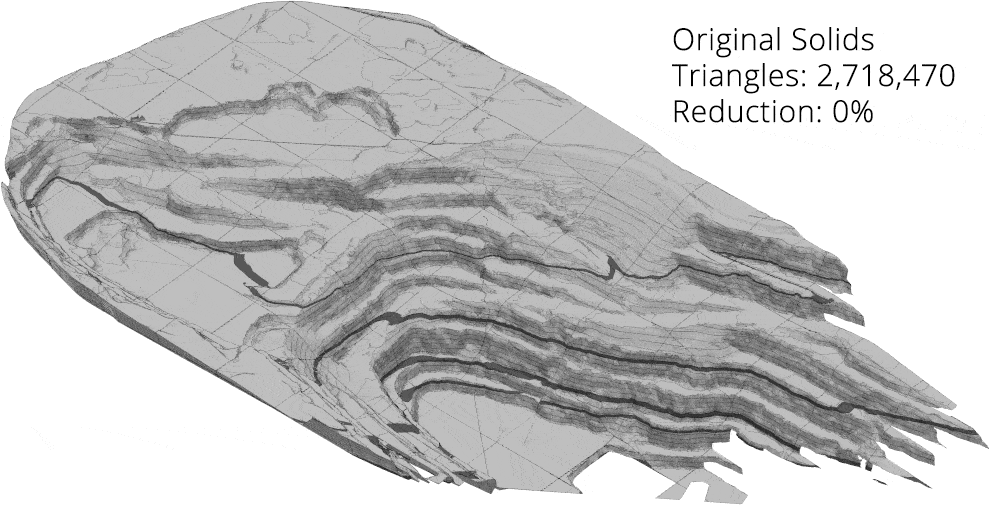
Example Comparison: Triangulation Simplifications