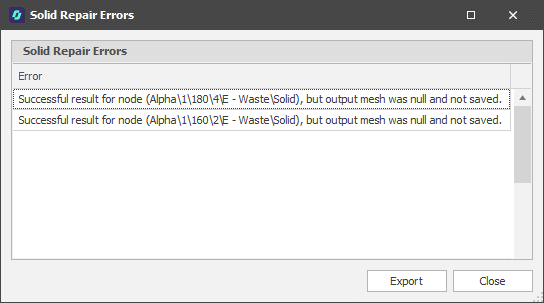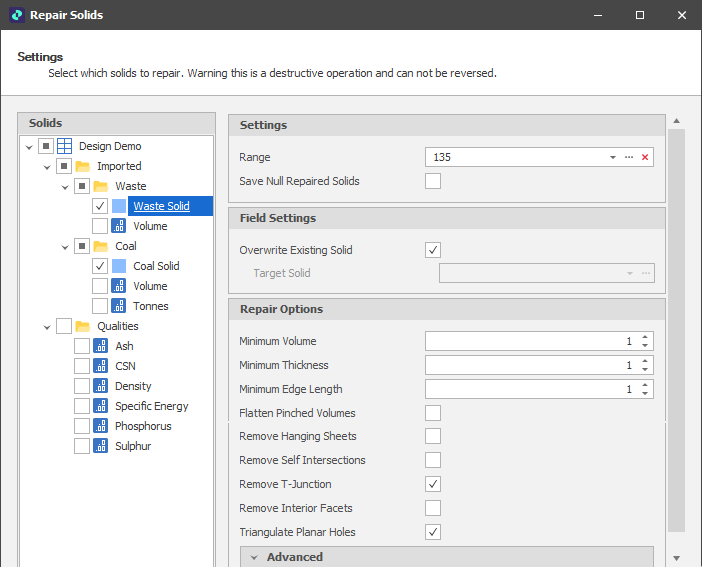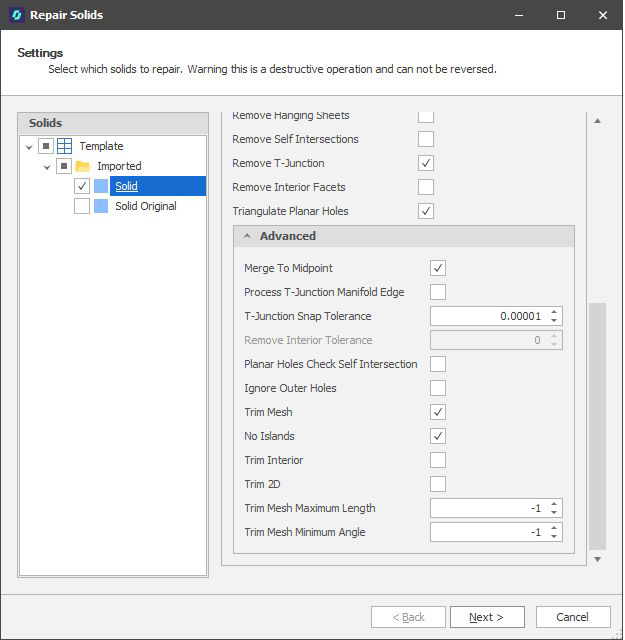Repair Solids
To repair solids on a Table, right-click the Table and select Utilities | Repair Solids. Repair options and associated advanced options are available for selection. You can limit the repair process to a picked range and choose to overwrite existing solids or write the repairs to specified target solids.
Warning: This is a destructive process that cannot be reversed.
Solids
Select which Solids to repair:
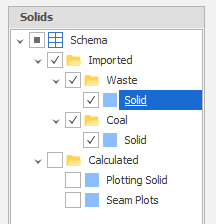
Settings
Range
To restrict repairing solids to a subset of Nodes, click the Range drop-down control to select a pre-defined Range or use an Inline Range.
Save Null Repaired Solids
Select this check box to save repaired solids that result in a null value to the table. Unsaved null repaired solids are listed as Repair Errors.
Field Settings
Select the check box to Overwrite the Existing Solid or select a Target Solid.
Repair Options
Choose from the following Repair Options:
Minimum Thickness/Volume
Specify Minimum Thickness and Minimum Volume values. The Repair process will remove solids less than the specified minimum thickness or volume. Used to remove unwanted artefacts caused by small digitising errors.
Minimum Edge Length
Select this option to remove small sliver triangles with edges less than the specified Minimum Edge length. When a triangle edge is encountered which is less than the specified length, the edge is collapsed so that the small triangle is merged into an adjacent triangle.
Flatten Pinched Volumes
Select this option to repair surface triangulations which unintentionally have two sides.
Remove Hanging Sheets
Remove hanging sheets is an alternative to removing interior facets, which not only removes internal triangles, but also removes any triangles with an open edge.
The option to remove triangles with open edges should be used with caution since it may decimate your data. As a precaution, select and run the option to remove planar holes prior to using this option.
Remove Self-Intersections
Select this option to resolve triangulations with self intersection areas. It is recommended that a conservative value for the Minimum Volume be used in order to remove the degenerate volume pockets that can result from self intersections with degenerate penetration (a common case).
Remove T-Junctions
When the gap between the point at the T-Junction shared by two triangles and the edge of a third triangle fall below the specified T-Junction Snap Tolerance value (See Advanced Options), the T junction is resolved, either by merging the first two triangles or by snapping to the moved point of the third rectangle.
Remove Interior Facets
Select this check box to remove triangles within closed volumes.
Triangulate Planar Holes
Select this option to triangulate planar holes (any areas surrounded by open edges) to fill those holes. The option to check for self-intersections is provided (See Advanced Options below)
Advanced Options
Choose from the following Advanced Repair Options:
Merge to Midpoint
Controls whether the merge should use the midpoint of the vertices to merge or use one of the original vertices.
Process T-Junction Manifold Edge
Enabling this option will attempt to imprint a vertex onto any non-immediate topological neighbour that is within tolerance.
Use with caution since this greatly increases the odds of creating trifurcations
T-Junction Snap Tolerance
Specify the tolerance by which T-Junctions will be resolved by snapping two triangles to a third triangle.
Remove Interior Tolerance
When the Remove Interior Facets repair option (above) is selected, specify the tolerance within which interior facets will be removed.
Planar Holes Check Self Intersection
When the Triangulate Planar Holes repair option (above) is selected, choose whether to check the holes for self-intersections.
Ignore Outer Holes
When the Triangulate Planar Holes repair option (above) is selected, select this option when you are working with surface triangulations and the goal is only to fill the interior holes.
Trim Mesh
Select this check box to trim the mesh and remove any extraneous artefacts and ensure a manifold surface. This will enable the following sub-options:
-
No Islands: Limit trimming such that separate islands are not created as a result
-
Trim Interior: By default, trimming is carried out iteratively from the boundary. Select this option to allow trimming from the interior.
-
Trim 2D: When selected, Trim Length will only look at 2D coordinates with respect to the triangulation plane.
-
Trim Mesh Maximum Length: Use the spin control to set the maximum length that the mesh can be trimmed.
-
Trim Mesh Minimum Angle: Use the spin control to set the minimum angle by which the triangle faces can be trimmed
Next
Click Next to begin the Repair process.
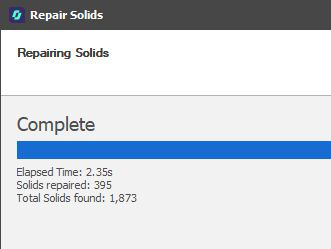
Repair Errors
Errors encountered during the repair process are reported, including any Null Repaired Solids that were not saved.