Picked Range
Ranges group Leaves of data into groups. There are two types of Range (Text and Picked). Text and Picked Ranges are stored and can be used anywhere a range is used in the application, including Table View, Source and Destination Paths, Animation, Haulage Logic and Constraints.
A Picked Range is simpler than a Text Range or an Inline Ranges (which require the use of path syntax). In a Picked Range you visually filter the Nodes and/or the Levels you wish to include and exclude. The difference between Nodes and Levels is discussed in the Levels topic, but should become clear in the next example.
In all of these areas, Ranges are used to filter what can be seen or accessed.
For example, if you were in Table View, and only wished to see data for Bench Positions 90 and above, you could create a Picked Range with a Bench Level Filter. In this example we don't care about inheritance (where they sit in relation to anything else on the table) but just care about the absolute Position. But if you wanted to remove Stage 2, Strip 3 you couldn't do that with a Level Filter (try it!) because it involves a relationship (you'd either filter out all of Stage 2 or all Strip 3) so instead you would use a Node Filter.
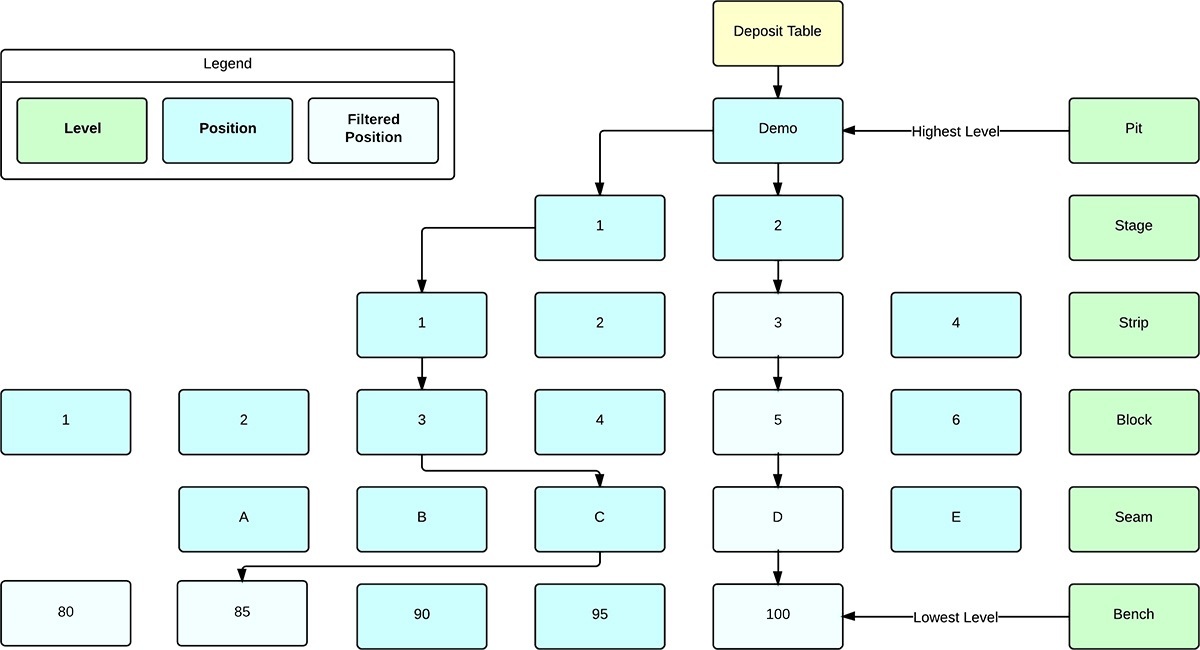
New Range
When a Data Table is open and the window has focus, you can set up the ranges that will be used to filter your table data.
-
On the Home tab, in the Settings group, click the ellipsis [...] button to the right of the Range selection drop-down:
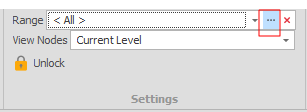
-
To create a new Picked Range, in the Setup Ranges window, right-click on the Ranges node (or a folder) and select Add | New Picked Range.
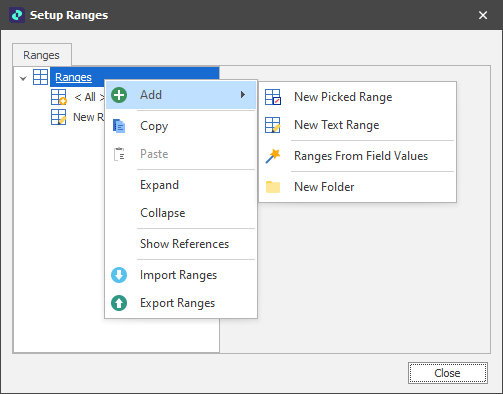
The Text and Picked Ranges that have already been created are listed on the Ranges tab of the Select Range dialog. Icons help identify the type of range:
| Icon | Range |
|---|---|
|
|
Picked |
|
|
Text |
An Expression Filter allows for an alternate or additional filtering process to apply to Picked, Ranges From Field Values and Text Ranges. The Expression should result in a True or False (an IF statement is not necessarily required).
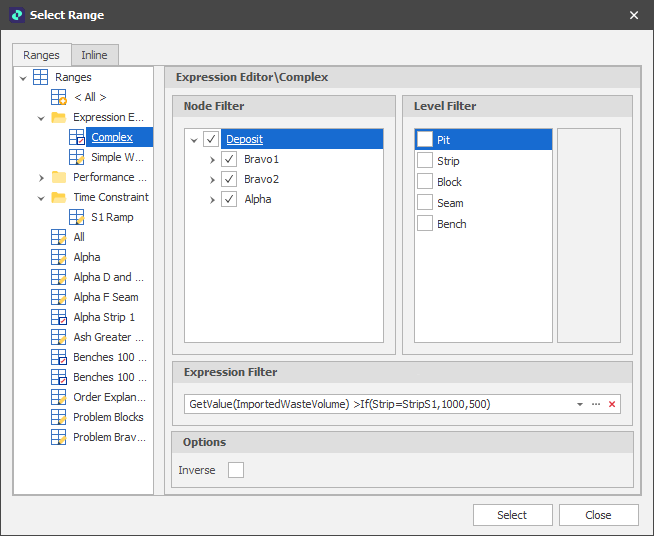
Note: Both filters can be considered as inclusive, allowing data through. You must select at least one Node in the Node Filter, but you only need to select Positions in the Level Filter if the Level Name is selected. For example, "Bench" in the example below:
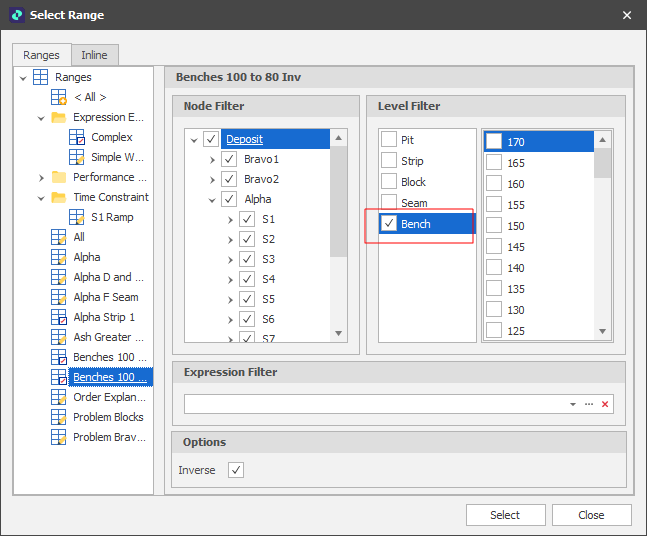
Inverse ranges allow you to set a range that includes everything BUT what is picked. Useful for selective exclusion.
Note: A text/picked range node cache is calculated in 3 stages:
-
Match all leaf nodes against the text/picked range.
-
Pass the nodes from Step 1 through the expression filter.
-
Invert the nodes from Step 2 if necessary.
See also: Ranges from Field Values