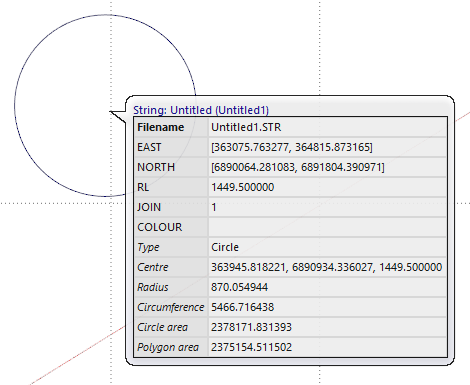3-Point Circle
![]()
When three points have been digitised, you can adjust the size and position of the circle in the Circle Properties form:
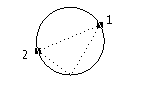
First Point
Enter values to adjust the coordinates of the first point of the circle chord.
Second Point
Enter values to adjust the coordinates of the second point of the circle chord.
Third Point
Enter values to adjust the coordinate that determines the size and position of the circle in relation to the chord.
Points
This parameter defines the number of segments of the polygon that represents a 360° circle. For example, if you specify 60 points, then an arc point will be inserted every 6°. Leave the Points parameter undefined if you want to generate a circle rather than a polygon.
Preview
Click the Preview button to see a preview of the circle. If you are happy with the result, click OK. Otherwise adjust the parameters you have entered and preview again.
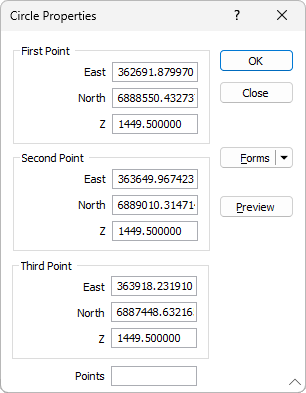
When the circle is created, you can hover inside to display the properties of the new shape: