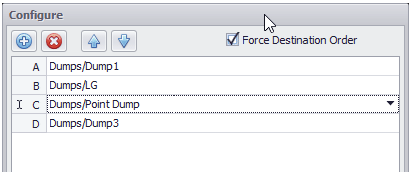Destination Rules
Overview
The Destination Rules step specifies where material from a record can reside once it has been mined in the schedule. Each rule has several filters which are evaluated by the Agents to determine if the rule can be used.
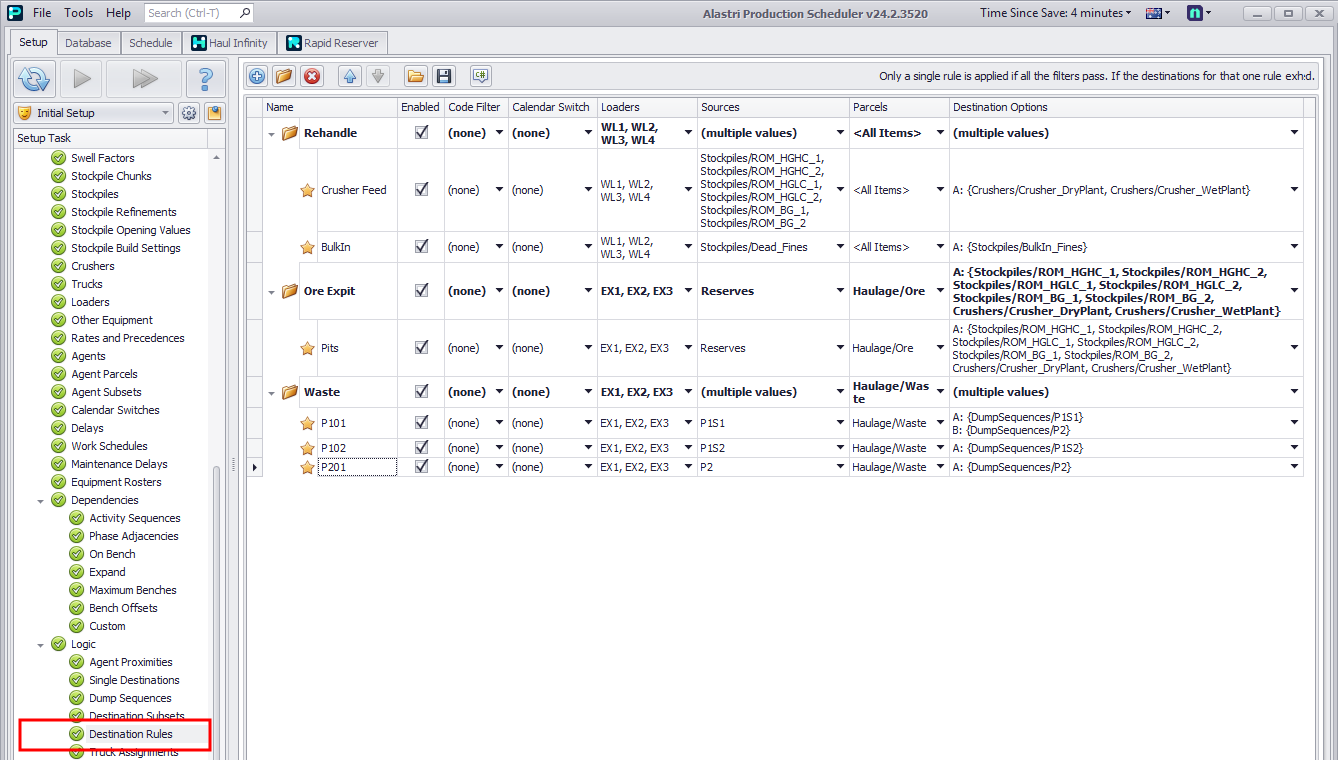
Destination Rules step overview
Fields
| Filter | Description |
|---|---|
| Name | Give each rule a unique name, and group in folders. |
| Avoid using commas in the Destination Rule name, because when exporting future reports to CSV, the commas result in misalignment of the columns. | |
| Enabled |
|
| Code Filters | Custom logic to differentiate destinations. For more details and a fully worked example, see: Code Filters. |
| Calendar Switch | Constrain the rule to a particular Calendar Switch. Agents evaluate whether calendar value equals the filter value. |
| Loaders | Constrain the rule to particular loaders. Agents evaluate whether the loader used to mine the record is included in the loader list. |
| Sources | Constrain the rule to particular sources. Agents evaluate whether the record source is included in the source list. |
| Parcels | Constrain the rule to particular parcels. Agents evaluate whether the parcel being mined is included in the parcel list. |
| Destination Options |
Constrain the rule to particular destinations. Agents evaluate which destination in the list is available. Destination Options can be set up in multiple way with different outcomes.
|
Notes
A Destination Rule will only be used if all of the conditions outlined above are true. If there are two rules which logically evaluate to be true, the rule which is higher in the table will always execute.
If a destination does not appear in the list for a material, that material cannot be sent there, even using the JiT destination option in the Animations tab.
Order
The order of destination rules matters. If the conditions of two rules overlap, the higher rule in the list will be used exclusively.
Destination Rules (Top)
Editing
Creating a rule
-
Click theblue plus icon located in the toolbar to add a new rule.
-
Give the new rule a desired name.
-
Configure the rule as per the table definitions above.
-
Place rule into relevant folder.
Rules can be imported and exported from projects using the floppy disk and folder buttons located in the toolbar.
Tools
-
Rules can be imported and exported from projects using the floppy disk and folder buttons located on the toolbar.
-
Collapse or expand all folders using the Expand/Collapse icon.
-
Use the Search and Replace tool to find and replace items. Select items from the lists and read the tips provided.
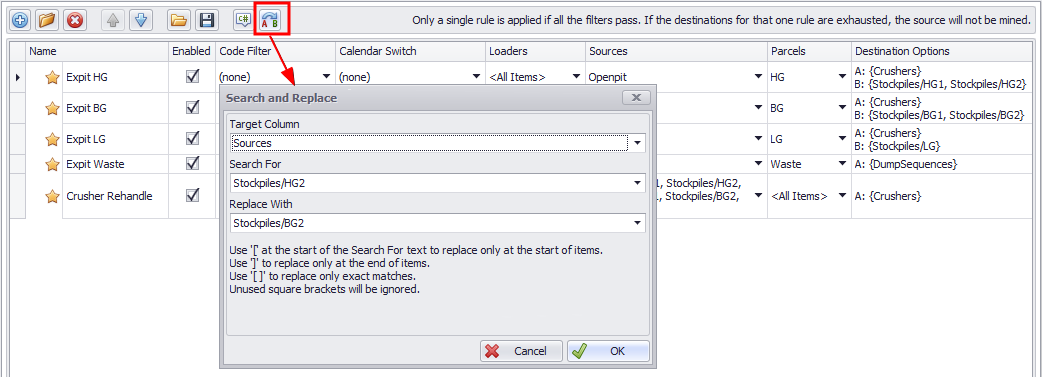
Destination Rule tools
Copying a rule
-
Hold down the <CTRL> key.
-
Click and drag on the clipboard icon of that rule.
-
Drag and hold the cursor over another folder or icon where the new rule will sit. A blue arrow shows where the rule will be inserted.
-
Release the mouse to drop the new rule.

Copying a rule
Destination Rules (Top)