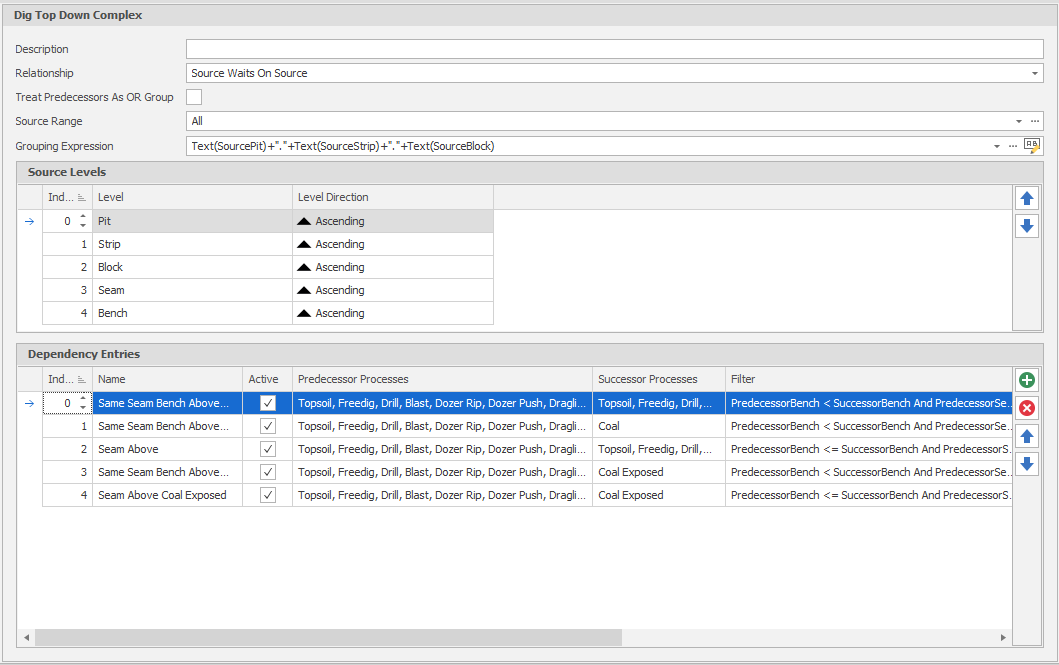Sequence Dependencies 
A Sequence Dependency is typically used to create top-down or bottom-up vertical dependencies between different Tasks within a group. Grouping Expression, Level Direction and Index parameters control how the lists of Tasks are created and in what order.
The most commonly required change is the Level Direction of your Bench if your Bench doesn't follow a logical progress of first to last in the Index (e.g. if the first Indexed Bench in a Source Table is at the bottom instead of the top you would reverse the Level Direction).
Grouping Expression are relevant for Sequence (essential) and Solid Overlap (for performance) Dependencies. Also used in Table Plots and Proximity Contraints.
As the name suggests a Grouping Expression creates groups out of various Leaves in your Table. Dependencies are then created INSIDE each Group between the included Tasks (but not BETWEEN Groups). When considering what to include in a Grouping Expression you should think about what attributes are shared and include them in your expression. Conversely, you want to exclude attributes that you want to create interactions between.
For example in a "Dig Top Down" Dependency you want to create a Grouping Expression that includes your horizontal attributes (and excludes your vertical attributes). The resulting Grouping Expression would be similar to
Text(SourcePit) + "//" + Text(SourceStrip) + "//" + Text(SourceBlock)
Each Group created by this expression would share a Pit, Strip and Block but allow interactions between any other Levels, Positions and Tasks.
Leaf Lists
For each group created above, a list of Leaves are created. The order in which those Leaves are sorted relates to the Source/Destination Levels interface (The Index and Level Direction of each). If there are 4 Leaves in a group (A/90,A/80,B/90 and B/80) then these can be sorted in up to eight unique ways (three are below):
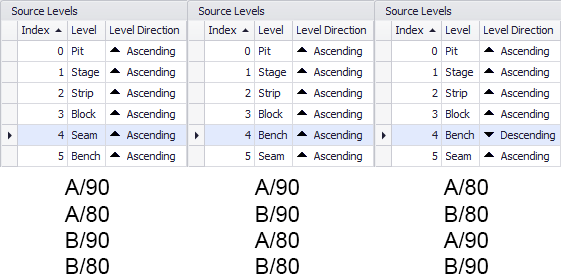
Dependency Entry Filters
By default, a Sequence Dependency only includes one Dependency Entry with a blank filter. Continuing the example above, what this does is creates a Dependency between sequential Leaves in the List (higher = predecessor, lower = successor). Using the first column this means 3 dependencies:
1: Predecessor: A/90 <All Processes> Successor: A/80 <All Processes> 2: Predecessor: A/80 <All Processes> Successor: B/90 <All Processes> 3. Predecessor: B/90 <All Processes> Successor: B/80 <All Processes>
This may be sufficient to create the type of Dependency you require but you may find you need a finer grain of detail than this. By filtering the Leaf List you can create multiple dependency entry in each group, so the following diagram demonstrates how to create a more robust top down Dependency.
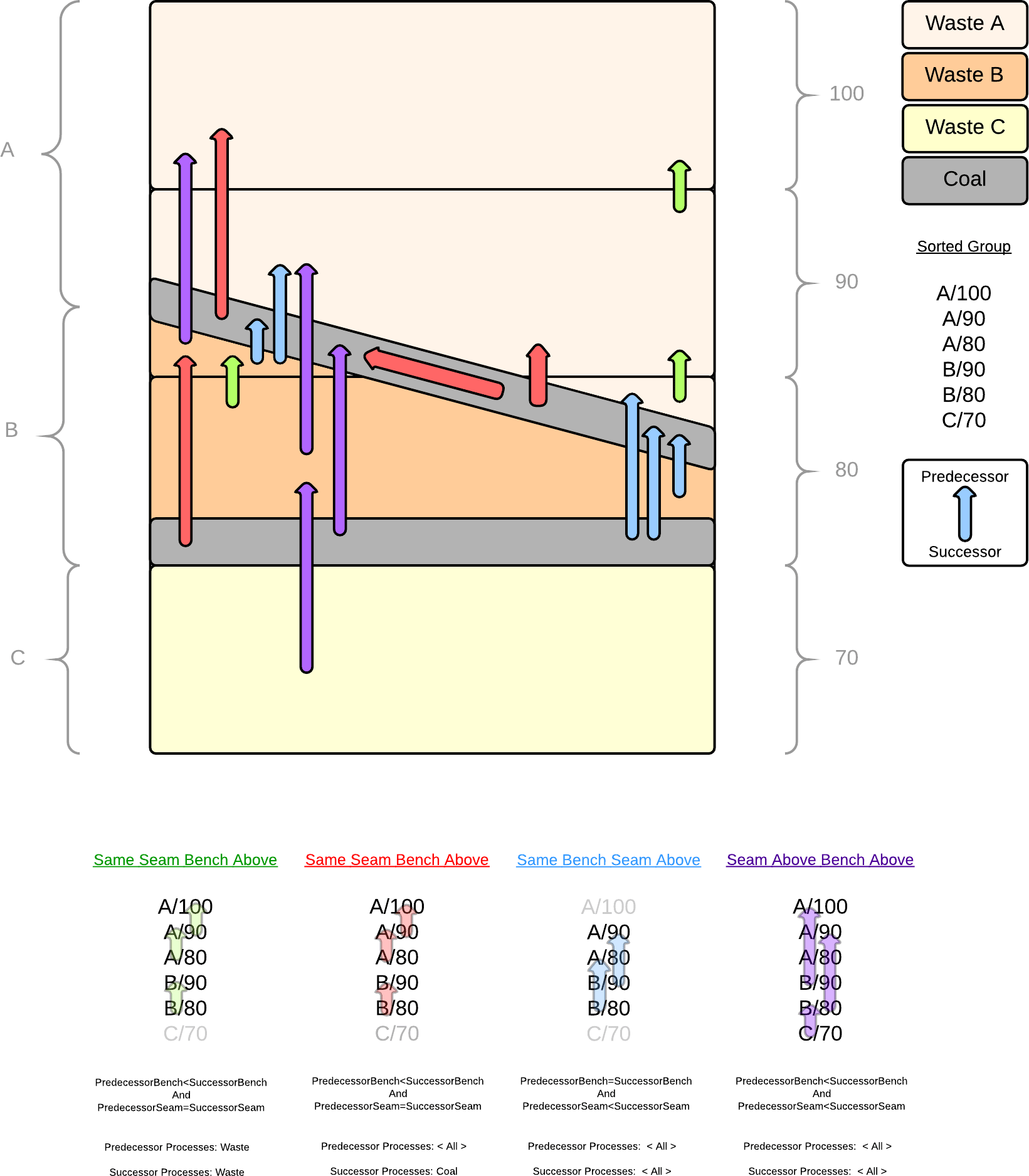
When you add or edit a Dependency of this type, you can set the following parameters (or accept the defaults where applicable):
Description
Optionally, enter a Description that can be used with the Name to further identify the Dependency. Detail useful for diagnosing issues with Dependencies should be added here.
Colour
Use the drop-down to differentiate this type of dependency by colour in the Animation Window.
Relationship
The Predecessor to Successor Relationship. Defaults to Source Waits on Source. Source Waits On Destination means a Source Task is waiting on a Destination Task to be finished.
Treat Predecessors as OR Group
Where multiple predecessor tasks have the same successor task and the OR check box is NOT enabled, the successor task will only be released after ALL of the predecessor tasks are completed.
Where multiple predecessor tasks have the same successor task and the OR check box is enabled, then the successor task will be released when ANY of the predecessor tasks are completed.
Priority
The Priority is a numerical method to classify your dependencies by importance. Ranges with Priority 1 will be resolved first, meaning if there are conflicting dependencies between two or more ranges, ranges with lower priority will become circular, rather than randomly resolving the conflict.
Source Range
Set the Source (Text Range or [Inline] *) Range that applies to the Tasks. See: Text Range and Inline Ranges.
Grouping Expression
As the name suggests a Grouping Expression creates groups out of various Leaves in your Table. Dependencies are then created INSIDE each Group between the included Tasks (but not BETWEEN Groups). When considering what to include in a Grouping Expression you should think about what attributes are shared and include them in your expression. Conversely, you want to exclude attributes that you want to create interactions between.
Dependency Entries
Use the local toolbar to add Dependency Entries. Copy, Insert Copy and Move options are available when you right-click on a Dependency Entry. Other options will depend on the dependency type.
|
|
Add a new item to the list. |
|
|
Delete the item(s) currently selected in the list. |
|
|
Move the currently selected item(s) Up to reorder the list. |
|
|
Move the currently selected items) Down to reorder the list. |
Name
The Name used to identify the Dependency Entry in the Snapshot Viewer.
Active
Use the Active check box to toggle the inclusion/exclusion of the Entry in the Schedule.
Predecessor/Successor Processes
Allows you to control which Processes are used for the Dependency.
Filter
Optionally, build a Filter Expression using the operators constants and functions provided by the Expression Editor.
Release Delay
Once a Predecessor Range has been completed, the Release Delay controls how long until the Successor Range is considered "Released" and can be worked. Accept the default (None) or build a Release Delay Expression using the operators, constants and functions provided by the Expression Editor.
Description
Optionally, enter a Description that can be used with the Name to further identify the Dependency Entry.