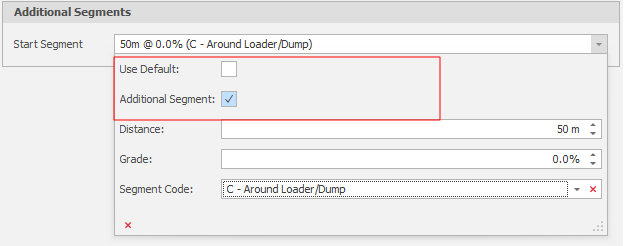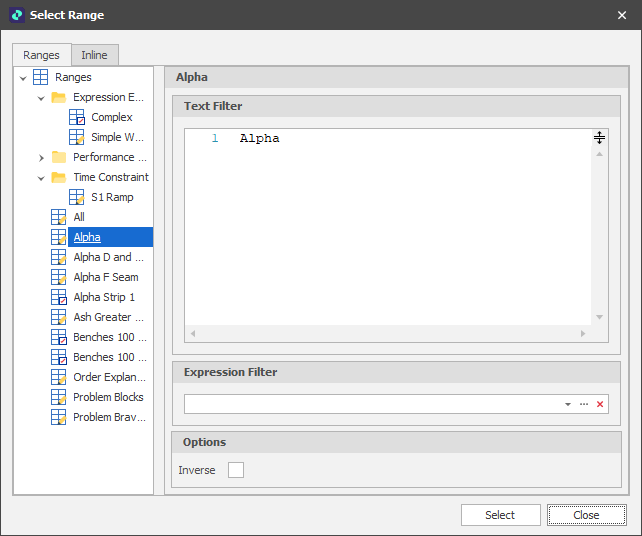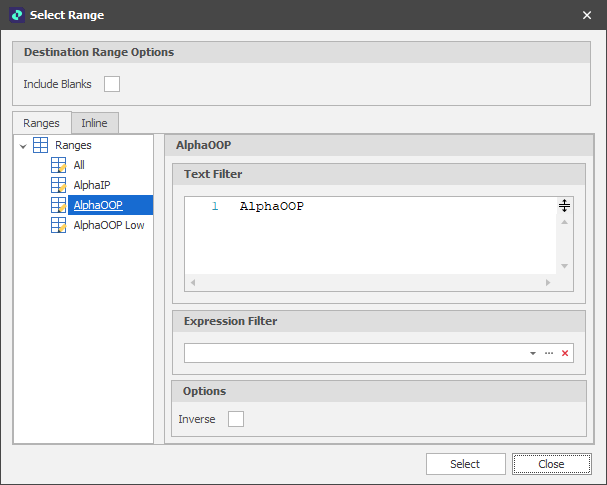Setup
On the Setup tab of the Haulage Rule dialog, set the Properties of the Rule, the Source/Destination Ranges, Equipment, Processes and Time Period that the Rule applies to, the Network Type (if any) and any Additional Segments.
The Haulage Rules you setup on the Setup tab of the Haulage Logic window, can either include both Source and Destination information (Network Type = None) or you can use a Haulage Network to separate Source and Destination rules.
You can also add additional distance (segments) to simulate Trucks driving into the correct position around the Start and End of the Rule.
Properties
Description
Optionally, enter a further description of the Rule (the name of the Rule should already be descriptive).
Priority
Accept the default priority (1 = High) or use the increment/decrement control to adjust the priority. The higher the number, the lower the priority.
A difference in Priority overrides the Shortest Profile Selection. If the higher Priority choice is an Attach type then it will find the highest priority Detach rules to generate a Haul Profile from, no matter the priority of any Rules with no network. Note: This does not apply to high Priority Detach rules, only Attach. Rules that share a priority will once again be picked based on Shortest Profile Selection.
Applies To
Source Range
Select a Range. This is the Source range that the Rule applies to. The Source Range might be All pits or a specific source location.
Destination Range
Select a Range. This is the Destination Range that the Rule applies to. The Destination Range might be a group of dumps or stockpiles, or a specific dump or stockpile.
Note that the Destination Range has an Include Blanks check box option. Output Schedule Steps that don't have a Destination Leaf are considered to have a Blank Destination Range. The most common use of Blanks is for Processes that don't get Destination Scheduled (Coal, Ore etc) but still need Haulage Simulation.
An Expression Filter allows for an alternate or additional filtering process to apply to Picked, Ranges From Field Values and Text Ranges. The Expression should result in a True or False (an IF statement is not necessarily required).
Inverse ranges allow you to set a range that includes everything BUT what is picked. Useful for selective exclusion.
Process
Select the processes that the Rule applies to. A Rule might Include All Processes or be applicable to a specific type of process, for example, Waste:
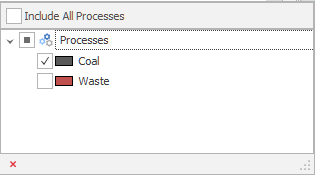
Equipment
Select the equipment that the Rule applies to. A Rule might Include All Equipment or be applicable to a specific category of equipment or an individual unit of equipment.
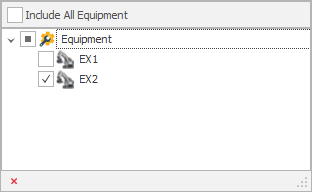
Date Limited
The time period for which a Rule applies can be unlimited or it can be limited by date/time. Select this check box to specify a time period:

Network
Choose whether to setup Rule Steps by digitising points from Source to Destination (Network type = None) or whether to setup a Haulage Network (Attach Type or Detach Type) Rule.
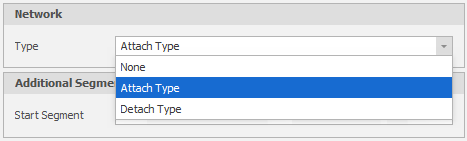
For more information, see:
Additional Segments
Segment Codes are used to control how Rolling Resistance is set and controlled for different segments of roads. During Haulage simulation, additional segments may be specified to simulate Trucks driving into the correct position around the Start and End of the Rule. Additional segments can either be:
-
A Default Start/End segment can be specified at the start and end of haulage (these defaults are set on the Haulage tab of your Scenario Settings).
-
An Additional segment you have defined on the Home tab, in the Setup group: Select More > Segment Codes.