Rule Steps and Logic (Vectors)
Look to your left and walk 5m. Look to your right and walk until you reach the wall. Climb the ladder and touch the roof.
As a concept, you have just worked with your first vectors. This helps to understand what a vector is and how it is used in the application. A vector has 3 basic properties:
-
A Starting Point
-
Direction, and
-
Magnitude (Distance)
In the application, the starting point is generated from the step above which is why every rule requires the first step to be a point.
The direction is controlled by the Vector Type (Bearing & Grade, Coordinates and Towards Point) and in this topic we’ll only be using Bearing & Grade (the others will be addressed later).
The final property is the intersection with something else. which is where we’re going to focus in this topic.
Intersection Types and Vector Conditions
There are six kinds of intersections:
-
Distance (fixed length "walk 5m")
-
Z Level (Roof/Floor "touch the roof")
-
Line (Point & Vector)
-
Line (Two Points)
-
Polyline
-
Plane (all four are Walls "walk until you reach the wall")
You can also apply conditions or limits to your vectors, such as:
"Travel this way, but only if you are below 300m"
Applying these concepts is addressed in the Practical section below.
How "Add to Profile" works
Every step we've entered so far has been "Added to the Profile" for simplicity. Points that are added to the profile are driven over by the trucks, but what happens with points that aren't added to the profile? For the purposes of this section (and others) they will be called working steps. Whether your steps are added to the profile or not, the application calculates the position of each step the same way (top to bottom, no grouping). If you don't add any points to your profile, this will generate a grey set of working points (with connecting lines) as seen in the screenshot below.
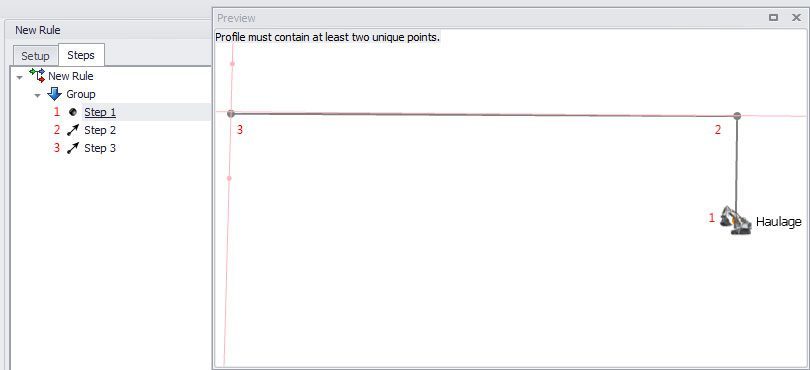
If every step in this example is added to the profile, you will then see those working points overwritten by a haul profile.
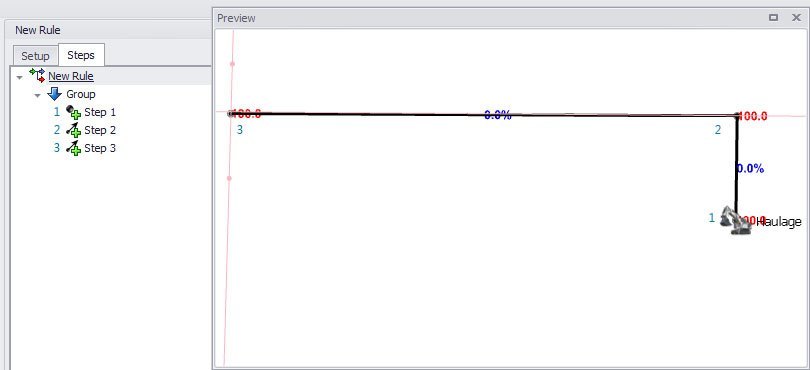
Now if you take step 2 and remove it from the profile, what you'll see is that points 1 and 3 are connected by a haul profile but you can see the working steps as well.
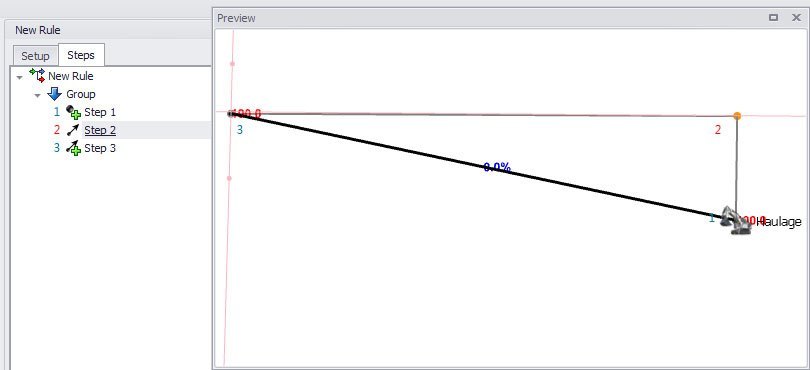
Another way of thinking of this is that once your working steps are generated, every step is now a point in space. Each step that is added to the profile is like a game of connect-the-dots. One final note is that if you can't see your working points, they may be hidden by your solids!
To summarise, all steps in a profile can be considered to be working steps that you can use to create your haul profiles but are not used by a truck until you "Add to Profile". When you add steps to your profile you "connect-the-dots" between them and generate your final haul profile that the application can simulate.