Line Tracing
When creating a shape, you can click and drag across an existing shape to trace it:
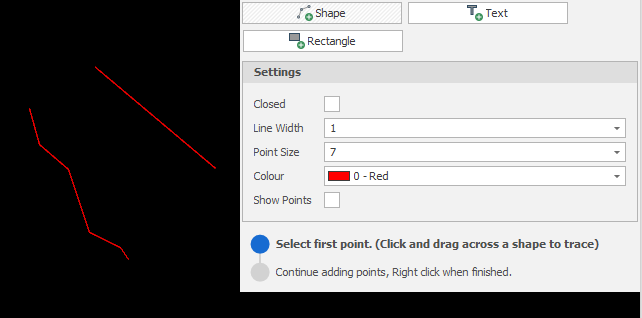
Release the mouse to stop tracing at any time. You can then continue to add points as normal.
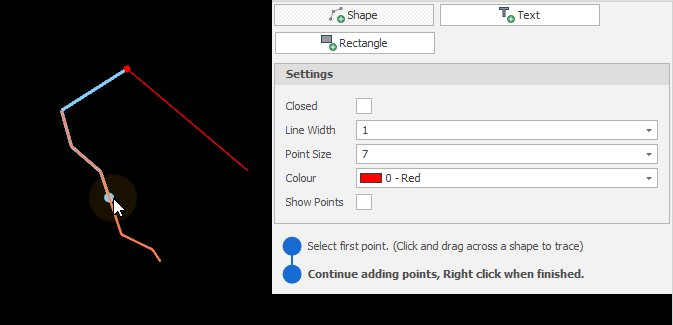
Tracing is based on line direction. Dragging in a different direction will produce a different result. Press SHIFT + R to reverse (and subsequently toggle) the direction of the traced segment. If necessary, the keyboard shortcut can be changed in Keyboard Settings.
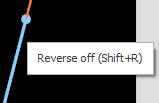
A user settings (ui_show_trace_tooltip) defaults to True, but can be changed to False to prevent a tooltip from showing:
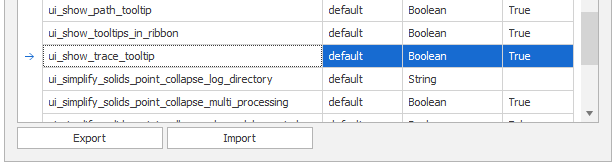
You can also trace a shape as you measure it with the Measure tool.