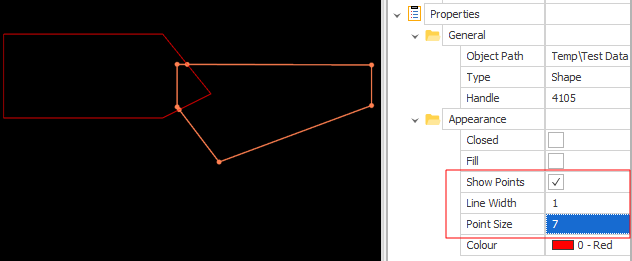Insert Points at Intersections
![]()
Do the following:
-
Select the Source of the data that will be used as input to the function:
Selection Design elements you have interactively selected in the Design Window. Visible Design elements that are visible in the loaded layer. Elements that have been specifically hidden are excluded. This a quick way of selecting all visible elements in a layer without having to explicitly select them. Layer One or more layers that you select. Names of layers currently loaded in the Design Window are shown in bold. For large datasets, you may prefer to select a layer rather than load that layer and select all of the elements in the layer. Selecting a non-applicable layer will have no effect. In most cases, an error icon
 will indicate the chosen input layer is not valid. Hover over the icon to view a validation hint.
will indicate the chosen input layer is not valid. Hover over the icon to view a validation hint.
-
Choose a screen plane. Note points are inserted where they intersect in the chosen plane.
| Plan | Use Plan View (looking top down). |
| Camera | Use the current Camera view. |
* The current plane of the view in the Design Window is not changed.
-
Select elements to insert points at intersections:
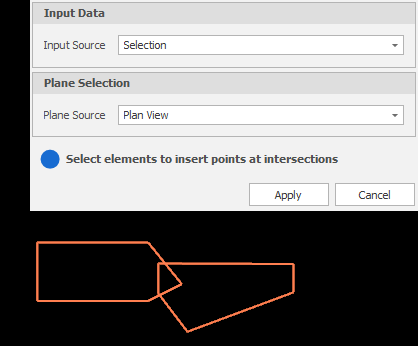
-
Click Apply to insert points where the shapes you have selected intersect.
In the Properties pane, you can use the Show Points check box to verify the point insertion for each input shape. Note that the points may not be visible if the Line Width is greater than the Point Size.