Create Shape
![]()
Shape
Select Shape as the drawing mode:

To create a point:
-
Click to digitise the point and then right-click to finish.
-
Repeat Step 1 to add as many points as you need.
-
Set the Point Size of the points in the Setting group (or in the Shape Properties pane later).
To create a polyline:
-
Click to digitise the first point.
-
Repeat Step 1 to add segment points to define the line and then right click to finish.
-
Set the Line Width of the line you have added in the Settings group (or in the Shape Properties pane later).
-
You might also want to set the Point Size of the segment points. Note: If the Line width is greater than the Point Size you may not see the segment points.
To create a polygon:
-
Follow the steps to create a line (above).
-
Hover over the first point to snap to that point and click to close the polyline at that point.
Alternatively, select the Closed check box in the Settings group (or in the Properties pane later).
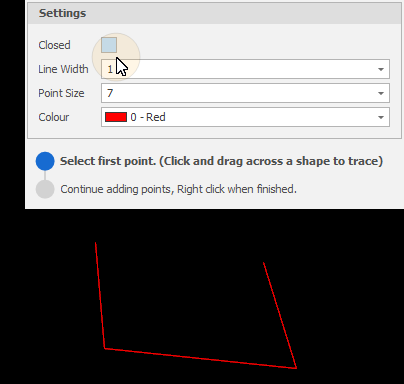
Line Tracing
When creating a shape, you can also click and drag across an existing shape to trace it. For more information, see: Line Tracing
Rectangle
Select Rectangle as the drawing mode:

To create a rectangle:
-
Digitise a Start point (a rectangle is rubber-banded in the direction you move the mouse cursor and is drawn in the current plane of the camera).
-
Digitise an End point.
-
Set the Line Width of the rectangle in the Settings group (or in the Properties pane later).
-
You might also want to set the Point Size of the corner points. Note: If the Line Width is greater than the Point Size you may not see the corner points.
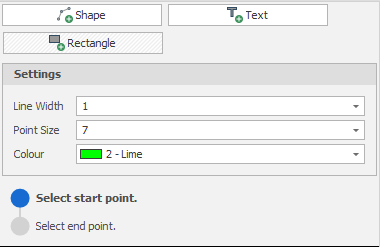
Note: Undo (CTRL + Z) and Redo (CTRL + Y) behaviour will differ depending on the context:
-
Undo/Redo, when the Create Shape dialog is open, will undo/redo all of the shapes you have created in the Design Window.
-
Undo/Redo, when you are in the middle of creating a shape, will undo the last point digitised.
Text
Select Text as the drawing mode:

For more information, see: Create Text