Structural Ribbons
Structural data ribbons can be displayed in Vizex as interactively editable 3D structural ribbons on the active layer.
Structural Data files (.mmstruct) are used for displaying and editing planar and linear oriented structures. Structural file data can be used to influence and shape implicit models.
![]()
A new Structural Ribbons layer can be created using the New Layer | Structural Ribbon option on the Vizex tab, in the Layer group as well as the Structural Data | New Structural Ribbons option on the Design tab, in the Create group.
Alternatively, you can right click the layer node in the Vizex Layer Type tree and select New.
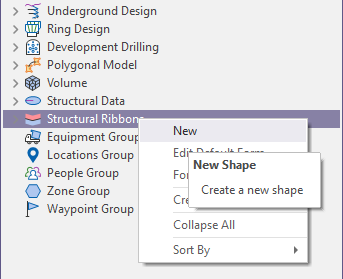
Input
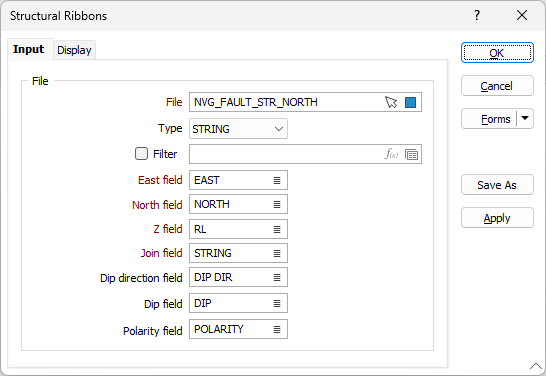
File
Double click in the File field or use the folder icon to select the file Type to be loaded in the Vizex layer. You can also click the Pick from Vizex button to collapse the form and interactively select a layer containing the file to be inserted and return to the form.
When the file is selected, you can right click in the field to Edit or View the file.
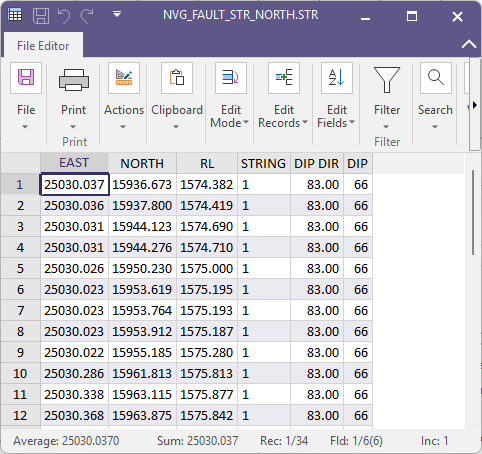
If you select Open in Background from the right click menu, the file will be opened and displayed in a new Vizex tab, behind the Structural Ribbons form.
If required, you can select the Filter check box and choose a filter to apply to the structural data.
Easting, Northing, Z
Specify the names of the fields to which East, North and Z coordinates will be written.
Join field
(Optional) Specify the name of the field containing values which define whether data points will be joined by a line i.e. strung.
Dip direction, Dip
Specify the fields containing values which represent the bearing of the formation Dip direction and the Dip angle of formation, respectively.
Forms
Click the Forms button to select and open a saved form set, or if a form set has been loaded, save the current form set.
By design, the Forms button is not available for loaded Vizex layers (i.e. when opening the form set properties of a layer in the Vizex Layer Display pane). In Vizex, the Forms button is only available for new forms opened via the Home tab or the Vizex tab, in the Layer group (or by double-clicking on a form type node in the Vizex Layer Types pane).
Save and Save As
Click the Save button to save the changes you have made to the form set. Click Save As to save your changes as a new form set. Save As will default to the first available form set number.
Reset
Click Reset to clear the form of all values and reset the form to its default state.
Reset Tab
For tabbed forms, select Reset Tab to clear the active tab of all values and reset the tab to its default state - without making any changes to other tabs in the dialog.
Undo and Redo
Click Undo (CTRL + Z) to undo recent changes in the form. After an Undo, click Redo (CTRL + Y) to restore the last change that was undone.
Collapse
Collapse (roll-up) the form to preview a chart, or preview the results of an operation in Vizex, or obtain input values from Vizex, the Property Window, the File Editor, or the Plot Editor.