Block Model
On the Home tab or the Vizex tab, in the Layer group, select Open Layer | Block Model (or double-click Block Model in the Vizex Layer Types pane) to open a Block Model in Vizex.
![]()
Typically, block models can be used as a background layer to define the area of interest, for example, during pit design. When you are in Plan view, and have the 2D Slice draw style selected, the blocks you see are restricted to those which intersect the current Z value.
Be aware that if you use a Block Size Factor, the current Z value may fall "between" the blocks in your model, and you may not see anything in the display. Either change the Block Size Factor or change the Z value in the display limits.
In Vizex, you can change the orientation of the model by selecting one of the View options on the Vizex tab, in the Viewpoint group . You can also hold down the SHIFT key and use the PAN tool to rotate the model in 3D.
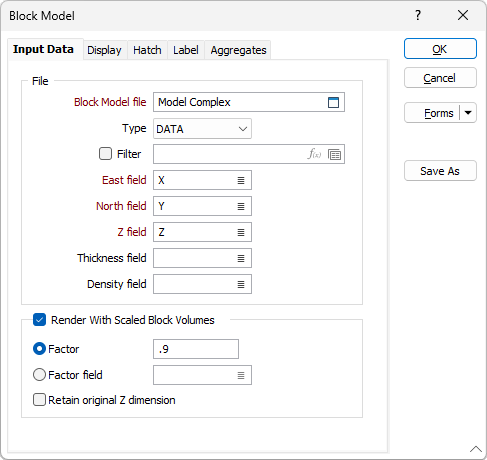
Block Model file
Double-click (or click on the Select icon) to select the name of the block model file you want to display. Select the type of the file from the drop-down list. You can also click the Pick from Vizex button to collapse the form and interactively select a layer containing the file to be inserted and return to the form.
Filter
Select the Filter check box if you want to apply a filter to the data in the file. Enter a filter number in the adjacent response. Double click (F3) to see a list of existing filters.
If you select the Filter check box, you can select an existing filter or create one using the Expression Editor by clicking the icon.
East, North and Z fields
Enter the name of the fields in the file in which the Easting, Northing, and Z coordinates are stored.
Thickness field
A 3D block model contains fields that automatically define the block size, so the Thickness field is not required.
In a Seam Block Model file, the East and North dimension fields are known, but the elevation block size (thickness) field is user-defined, and therefore needs to be selected. Double-click (or click on the Select icon) to select the name of the field containing the vertical thickness of the blocks.
Density field
If the grades of the blocks are expressed as mass-weighted grades (e.g. g/t), then Density field values are required.
Double-click (or click on the Select icon) to select the name of the field containing the density of the blocks.
Render with Scaled Block Dimensions
Select the Render with Scaled Block Dimensions check box option to configure the displayed dimensions of the blocks in the display.
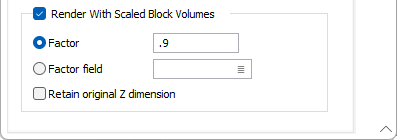
Factor
If you prefer to display the blocks separated by a gap, then enter a Factor to determine the size of the displayed blocks.
Factor field
Variable block size factors can be applied to the model by specifying a Factor field. If the factor field's value is blank, then the block is NOT shown.
Retain original Z dimension
Select this check box to retain the original Z dimension when adjusting the block size.
A value of 0.5 will display the blocks half their actual size. Turn off the Render with Scaled Block Dimensions check box to display the true dimensions of each block.
Forms
Click the Forms button to select and open a saved form set, or if a form set has been loaded, save the current form set.
By design, the Forms button is not available for loaded Vizex layers (i.e. when opening the form set properties of a layer in the Vizex Layer Display pane). In Vizex, the Forms button is only available for new forms opened via the Home tab or the Vizex tab, in the Layer group (or by double-clicking on a form type node in the Vizex Layer Types pane).
Save and Save As
Click the Save button to save the changes you have made to the form set. Click Save As to save your changes as a new form set. Save As will default to the first available form set number.
Reset
Click Reset to clear the form of all values and reset the form to its default state.
Reset Tab
For tabbed forms, select Reset Tab to clear the active tab of all values and reset the tab to its default state - without making any changes to other tabs in the dialog.
Undo and Redo
Click Undo (CTRL + Z) to undo recent changes in the form. After an Undo, click Redo (CTRL + Y) to restore the last change that was undone.
Collapse
Collapse (roll-up) the form to preview a chart, or preview the results of an operation in Vizex, or obtain input values from Vizex, the Property Window, the File Editor, or the Plot Editor.