Display Tab
On the Display tab of the Structural Ribbons form, you can set the dimensions and colours for the structural ribbon display.
Mode
Select whether the mode for the structural ribbon to be created is Normal or Surface.
-
Normal - The ribbon will be created flat, facing the camera, with the positive side of the ribbon and any points being on the left of the segment.
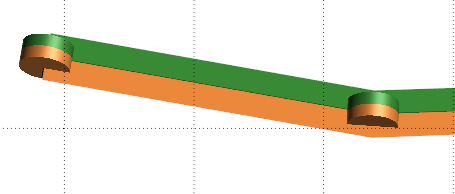
-
Surface - The ribbon will be created top down adjacent to a 'surface', with the positive side of the ribbon and any points on the 'underside':
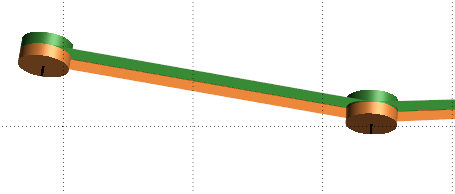
Dimensions
The options in the Dimensions section let you set values for scale, radius and length for the display.
Colours
The Colours options are used to determine the colours used to display the structural data discs and cones.
Select a Colour for the Top and Bottom of the polyline strings (ribbon).
Points
Select the Discs check box to display structural discs on the ribbon at the join points.
Select the Cones check box to display cones for each point in the ribbon.
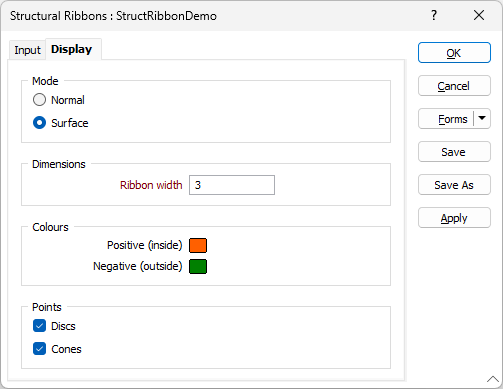
When the Display options have been configured as required, click OK to generate the structural ribbon display.
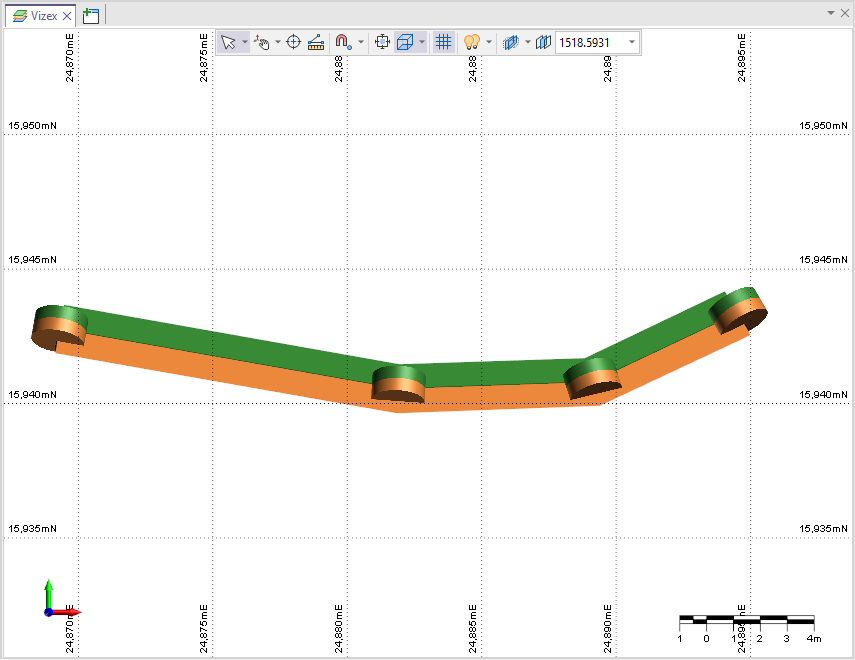
The displayed structural ribbon can be edited and moved interactively using the methods outlined in Interacting with Structural Data.