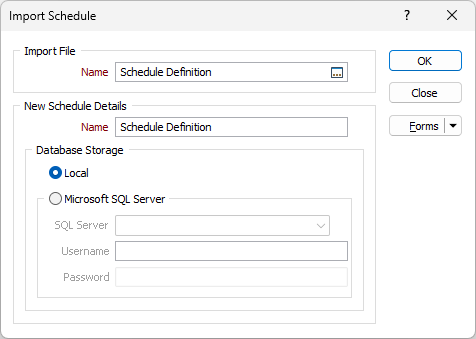Import Package
Packages store the schedule database, task wireframes and configuration files in a single .mmschedulere file that facilitates efficient transfer of schedules between different projects, workstations and sites.
If a Schedule is already open, this option is available on the Scheduling | Schedule tab, in the Schedule group. Select Open | Import Package.
![]()
From Windows File Explorer, you can also drag and drop a package file into the current project window to import a schedule via the Import Schedule form.
Import File
Double-click (F4) in the Name box to navigate to the folder where the exported schedule (.mmschedulere file) was written.
New Schedule Details
Name
Enter the details for the new schedule that will be created within the current project to contain the imported schedule:
Database Storage
Select where the database that will store the details of the new or imported schedule should be created:
Local
Select this option to create the database for the new schedule under the “SchedulerDataFiles” sub‑folder within the current project folder.
Microsoft SQL Server
Select this option to create the database for the new schedule in an existing instance of Microsoft SQL Server.
You will then be prompted to enter the details of the connection to the instance:
SQL Server
Enter the name of the Microsoft SQL Server instance in which the new database is to be created.
Username
Enter an authorised username for the specified Microsoft SQL Server instance. This user must have sufficient access rights to create, configure and add data to the new database.
Password
Enter the password required for the authorised user to access the Microsoft SQL Server instance.
Forms
Click the Forms button to select and open a saved form set, or if a form set has been loaded, save the current form set.
OK
Finally, click OK to create the schedule and connect to the database.
If you do not have the necessary database drivers installed on your machine, an error will be displayed when you try to open the imported schedule. Either reimport the schedule, and select a different database storage option, or contact your system/database administrator for assistance.