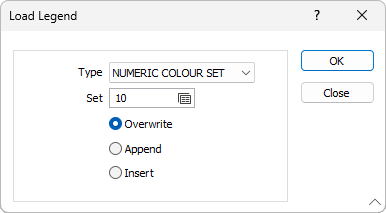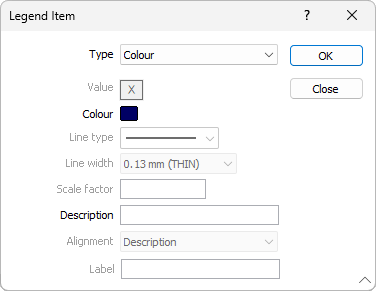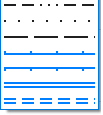=Legend
In most cases, the classification of a legend is based upon the colour, hatch, symbol, or line sets defined for the data in a plot frame. To add a new Legend frame:
- Double-click on the Legend frame type in the Plot Forms pane.
- On the Legend tab, specify a Title and set the classifications of the legend:
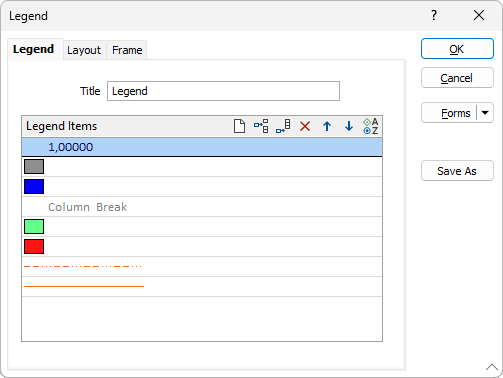
Title
Enter a Title for the legend.
Legend Items
|
|
Click the Load button to load an appropriate COLOUR, HATCH, SYMBOL, or LINE set from your project. In the Load Legend dialog you are given the option to Overwrite any existing legend items with the items defined in the loaded set. Alternatively, you can chose to Append or Insert items to the list of existing items.
|
New item
|
|
Click on the Append Row button (or double-click in the List pane) to add a new legend item to the list. New items are inserted after the currently selected item in the list. A Legend Item dialog is displayed, allowing you to select the (Colour, Hatch, Symbol, Line, Text, Column break, Blank) Type of item you want to add and enter a Description. If you have chosen to add a Text item, you can also choose an Alignment option to align the text to the patch, description, or column centre.
Note: Extended line styles such as double lines are not compatible with 2D plots (they will render as a solid line) and will only display properly in Vizex and 3D Vizex plots (and screenshots). Extended line styles are displayed in blue in the Line Type drop down.
|
To move an item to a new position in the list:
- Select the item and then click the Up or Down button.


To delete an item from the list:
- Select the item and then click the Delete button.

To edit an item in the list:
- Double-click on the item in the list.
- The Legend Item dialog (see above) is displayed, allowing you to edit the (colour, hatch, symbol, text, column break, blank) type of the item or modify the description.
To clear all items in the list:
- Click the first legend entry, and then Shift+click the last legend entry to select all entries.
- Click the Delete button to delete the selected entries.

To quickly add a sub-title and a column break to the legend, when you add a new item, set the type to Text or Column Break. Use the Move Up or Move Down buttons to move the sub-title or the column break to the correct position in the list.