Frame
While some properties are specific to the type of frame, most frames share a common set of properties that can be edited in the Frame tab of the Properties form.
To modify the properties of a frame, right-click inside the frame and select the Properties option from the right-click menu.
Margins
Units
Enter the (% of FRAME , MILLIMETRES) units in which you want the margins to be measured. % of FRAME always uses the X frame as reference. They are the recommended units since they are independent of the paper size.
For example: A margin could be specified as occupying 2% of the X frame length. If the frame is 100cm long, then the margin will be 2cm.
All margins the same width
Select this option to disable Right, Top and Bottom margin values. Changing the value for Left will change all other values (Right, Top and Bottom) to match.
Left, Right, Top, Bottom
Having specified the units in which the margins will be measured, enter values for the Left, Right, Top, and Bottom margins (or just Left if the All margins the same width option is selected).
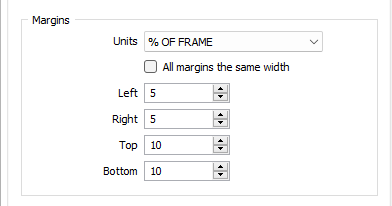
Width and Height
The width and height of the frame are reported and can be easily adjusted here.
Appearance
Fill Colour
Double-click the colour palette to select a fill colour for the frame.
Border Colour
Define the colour for the frame border. This input is disabled when a NULL fill colour is selected.
Border Style
Select a (SOLID, DASHED, DOTTED) line style for the border. This input is disabled when a NULL fill colour is selected.
Note: Extended line styles such as double lines are not compatible with 2D plots (they will render as a solid line) and will only display properly in Vizex and 3D Vizex plots (and screenshots). Extended line styles are displayed in blue in the Line Type drop down.
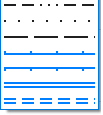
Border Thickness
Enter a line thickness value (in points) for the border of the frame. This input is disabled when a NULL fill colour is selected.
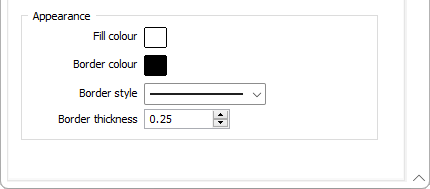
You can Interactively select frames of the same type and then edit their properties in the Properties Window.
Template
The Template button is only available for Template Forms. Template Forms inherit saved or previously used values.
Click the Template button to select and open a saved form set template.
Load Template
Click the Load Template button to select and open a saved template to populate the fields of the form.
Save Template
Click the Save Template button to save the details of the current form as a template that can be loaded at a later time.
Manage
Click the Manage button to open the Template Forms manager which can be used to open, save, delete, import and export the template forms for your project.
Undo and Redo
Click Undo (CTRL + Z) to undo recent changes in the form. After an Undo, click Redo (CTRL + Y) to restore the last change that was undone.
Collapse
Collapse (roll-up) the form to preview a chart, or preview the results of an operation in Vizex, or obtain input values from Vizex, the Property Window, the File Editor, or the Plot Editor.