Output
On the Output tab of the Create Waste Dump Model form, choose from the following Output options:
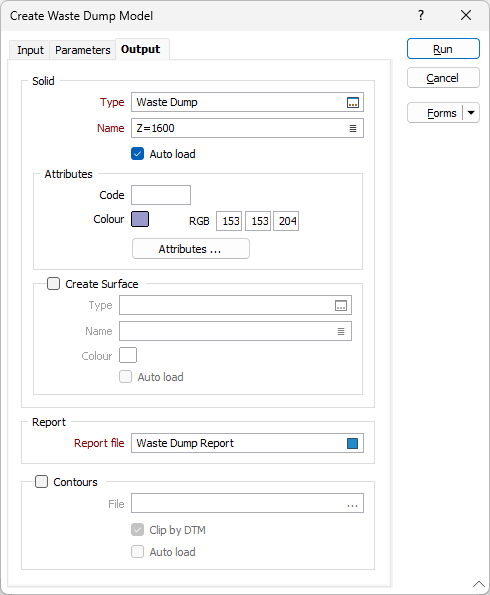
Solid
The Solid section contains options to configure and define the generated surface of the dump as a wireframe.
Type
Enter (or double-click (F3) to select) the Type for the wireframe that will be generated from the boundary string.
Name
Enter (or double-click (F3) to select) the Name of the solid for the wireframe that will be generated from the boundary string.
Auto load
Select this option to load the generated wireframe in Vizex. The default Draw style for an auto-loaded wireframe is 3D Shaded.
Attributes
Use the options in the Attributes section to specify the attributes of the output wireframe. You can colour-code the wireframe using a Code and specify a default Colour. Alternatively, enter the RGB component values of the colour you want to apply.
The Wireframe Attributes button opens the Wireframe Properties form, which can be used to configure Standard / User Defined attributes for the wireframe.
The Wireframe Name, Code, Colour and other User defined attributes can be mapped against the fields in the input String file. You can also specify a default value for each of these attributes. Default values are used when the corresponding field in the String file is undefined, or where no value exists in the file for the corresponding wireframe.
The Wireframe Name is a required parameter. A Name field or a Name default value must be defined.
Create Surface
The Create Surface check box, when selected, indicates that a surface is to be generated for the wireframe using the configured details enabled in the section.
Type
Enter (or double-click (F3) to select) the Type for the wireframe that will be generated from the topographic surface.
Name
Enter (or double-click (F3) to select) the Name of the solid for the wireframe that will be generated from the topographic surface.
Colour
Use the Colour box to select a default colour for the generated surface.
Auto load
Select this option to load the generated wireframe in Vizex. The default Draw style for an auto-loaded wireframe is 3D Shaded.
Report
The Report section contains configuration options for report generation.
Report file
Double-click in Report File or click on the Select icon to navigate to the report file for the wireframe. Provided that the necessary parameters have been specified, the process will write them to the Report file together with the following calculated values:
- Density, Slope Angle, Swell Factor, and Compaction Factor (if specified)
- LCMs and BCMs (the volume of the material in Loose and Bank Cubic Metres)
- Toe Polygon Zone (the projection of a polygon where the bottom of the dump meets the topography). There are two types of area: Projected (in Top view) and Actual (the absolute area)
- Top Surface Area (the designed or projected top surface of the dump)
- Top Surface Z (the specified or calculated elevation of the top surface)
- Height (min to max)
- Overall (Interramp) Angle
Contours
The Contours section contains configuration options for contour generation.
Contours
Select the Contours check box to generate a contour file. Enter (or double-click (F3) to select) the name of a contour (.PIT) file.
Pit Design
Select this check box to generate a Pit Design file. Enter (or double-click (F3) to select) the name of a Pit Design (.PIT) flie.
Pit Design
Select this check box to generate a Pit Design file. Enter (or double-click (F3) to select) the name of a Pit Design (.PIT) file
Clip by DTM
Select this option to clip the contours to the input topography DTM.
Auto load
Select this option to load the generated contour in Vizex.